how to activate smart watch
Smart watches have become increasingly popular in recent years, and it’s easy to see why. These wearable devices offer many useful features that make our lives more convenient and efficient. From tracking our fitness to receiving notifications and even making calls, smart watches have become an essential part of our daily lives. However, for those who have just purchased a smart watch, the question of how to activate it may arise. In this article, we will guide you through the process of activating your smart watch and getting it up and running in no time.
Before we dive into the steps of activating a smart watch, let’s first understand what a smart watch is and how it works. A smart watch is a wearable device that can connect to your smartphone or other devices and display notifications, track your fitness, make calls, and perform various other functions. It works by pairing with your phone via Bluetooth or Wi-Fi and using its apps to display information on its screen. This makes it a convenient and hands-free way to stay connected while on the go.
Now, let’s move on to the main topic of how to activate a smart watch. The process of activating a smart watch may vary depending on the brand and model, but the general steps are similar. We will be using Apple Watch and Android Wear as examples in this article, but the steps can be applied to other smart watches as well.
1. Charge your smart watch: The first step before activating your smart watch is to make sure it has enough battery life. Most smart watches come with a charger, so simply connect it to the watch and plug it into a power source. It’s recommended to charge your smart watch fully before activating it, as it may take some time to set up.
2. Turn on your smart watch: Once your smart watch is charged, press and hold the power button to turn it on. You may need to hold the button for a few seconds until the screen lights up.
3. Download the companion app: To fully activate your smart watch, you will need to download the companion app on your smartphone. The app will vary depending on the brand of your smart watch, but it’s usually available on the App Store for iOS devices and Google Play Store for Android devices. You can also scan the QR code or follow the instructions provided in the manual to download the app.
4. Pair your smart watch with your phone: Once the app is downloaded, open it and follow the instructions to pair your smart watch with your phone. Make sure your phone’s Bluetooth is turned on and that your smart watch is in pairing mode.
5. Set up your smart watch: After pairing your smart watch with your phone, follow the prompts on the app to set up your smart watch. This may include selecting a language, setting the time and date, and agreeing to the terms and conditions.
6. Customize your smart watch: Depending on the brand and model, you may have the option to customize your smart watch’s watch face, notifications, and other settings. This will allow you to personalize your device and make it more convenient for your needs.
7. Connect to Wi-Fi: Some smart watches have the option to connect to Wi-Fi, which will enable you to use certain features without your phone being nearby. If your smart watch has this feature, go to the settings and select Wi-Fi to connect to a network.
8. Add apps: Most smart watches come with pre-installed apps, but you can also download additional apps from the app store. These apps can help you track your fitness, check the weather, control your smart home devices, and more.
9. Enable notifications: Smart watches are designed to display notifications from your phone, such as calls, messages, and app alerts. Make sure to enable notifications for the apps you want to receive notifications from on your smart watch.
10. Set up your payment method: If your smart watch has the option for mobile payments, you can set up a payment method to make purchases directly from your watch. This is a convenient feature for those who prefer to leave their wallet at home.
11. Explore other features: Smart watches offer many other features, such as music control, voice commands, and health tracking. Take some time to explore your smart watch and see what other features it has to offer.
12. Keep your smart watch updated: As with any device, it’s important to keep your smart watch up to date. This will ensure that it runs smoothly and that you have access to the latest features and improvements. You can check for updates in the companion app or in the settings of your smart watch.
Congratulations, you have successfully activated your smart watch! Now you can enjoy all the benefits and features it has to offer. However, there are a few things you should keep in mind to maintain the functionality of your smart watch.
– Keep your smart watch charged: To avoid any inconvenience, make sure to charge your smart watch regularly. Most smart watches can last for a day or two on a single charge, but this may vary depending on usage.
– Keep your smart watch clean: Just like your phone, your smart watch can accumulate dirt, dust, and sweat. It’s important to clean it regularly to ensure it functions properly and remains in good condition.
– Protect your smart watch: Smart watches are designed to withstand daily wear and tear, but it’s still important to protect it from any impacts or scratches. Consider getting a screen protector or a protective case to keep your smart watch safe.
In conclusion, activating a smart watch is a simple process that requires a few steps. By following the above steps, you can easily activate your smart watch and start using it to make your life more convenient. Remember to keep your smart watch updated and take care of it to ensure it lasts for a long time. With a smart watch on your wrist, you can stay connected and on top of your daily tasks without having to constantly check your phone.
cancel amazon freetime from computer
Amazon FreeTime is a popular subscription service offered by the e-commerce giant, Amazon. It provides access to a wide range of educational and entertainment content for children, making it a valuable tool for parents looking to engage their kids in productive and age-appropriate activities. However, circumstances may arise where you may want to cancel your Amazon FreeTime subscription, whether it be due to budget constraints or simply because your child has outgrown the content. In this article, we will guide you through the steps to cancel Amazon FreeTime from your computer in a few easy and straightforward steps.
Before we dive into the cancellation process, let us first understand what Amazon FreeTime is and what it offers. Amazon FreeTime is a subscription service designed specifically for children aged 3-12 years old. It provides access to a vast library of books, videos, games, and apps, handpicked by Amazon’s team of experts to ensure that the content is age-appropriate and educational. With Amazon FreeTime, parents can create profiles for their children, set screen time limits, and monitor their activities, making it a safe and secure platform for kids to explore and learn.
Now that we have a better understanding of Amazon FreeTime let us move on to the process of canceling the subscription from your computer. The steps may vary slightly depending on the device and operating system you are using, but the overall process remains the same.
Step 1: Log in to your Amazon account
The first step to canceling your Amazon FreeTime subscription is to log in to your Amazon account on your computer. Go to www.amazon.com and enter your login credentials – email/phone number and password. If you have multiple Amazon accounts, make sure you log in to the one that is associated with your Amazon FreeTime subscription.
Step 2: Go to your account settings
Once you have logged in, click on the “Accounts & Lists” tab at the top right corner of the page. This will take you to a drop-down menu, where you will find the “Your Account” option. Click on it to go to your account settings.
Step 3: Select “Amazon FreeTime” under “Digital Content and Devices”
In your account settings, scroll down to the “Digital Content and Devices” section and click on “Content and Devices.” This will take you to a page where you can manage all your digital content, including your Amazon FreeTime subscription. Under the “Content and Devices” tab, click on “Amazon FreeTime” from the menu on the left side of the page.
Step 4: Click on “Cancel Subscription”
On the Amazon FreeTime page, you will see the details of your subscription, including the start and end dates. Under the “Actions” tab, click on “Cancel Subscription.” This will take you to a confirmation page where you will be asked to confirm your decision to cancel.
Step 5: Confirm your cancellation
On the confirmation page, you will be given the option to either “Cancel Subscription” or “Keep Subscription.” Click on “Cancel Subscription” to proceed with the cancellation process. You may be prompted to provide a reason for canceling, but this is optional. Click on “Cancel Subscription” again to confirm your decision.



Step 6: Verify the cancellation
Once you have confirmed the cancellation, you will be taken back to the Amazon FreeTime page, where you will see a message confirming that your subscription has been canceled. You will also receive an email from Amazon confirming the cancellation.
Step 7: Check your subscription status
To ensure that your subscription has been canceled successfully, go back to the “Content and Devices” page and click on “Amazon FreeTime.” Under the “Actions” tab, you should now see the option to “Sign Up Now,” indicating that your subscription has been canceled.
Step 8: Check your billing statements
To be completely sure that your Amazon FreeTime subscription has been canceled, check your billing statements for any charges related to the service. If you have been charged after canceling your subscription, contact Amazon’s customer support for assistance.
Step 9: Delete profiles and content
If you have created profiles for your children on Amazon FreeTime, you may want to delete them to prevent any unwanted charges or access to the content. To delete profiles, go back to the “Content and Devices” page and click on “Your Devices” under the “Settings” tab. Select the device that has the profiles you want to delete and click on “Delete” next to the child’s name. You can also delete any content that you have downloaded for offline use by going to the “Content and Devices” page and clicking on the “Actions” tab next to the content you want to delete.
Step 10: Consider alternative options
If you have canceled your Amazon FreeTime subscription due to budget constraints, you may want to consider alternative options that offer similar features at a lower cost. Some popular alternatives include Disney+, Netflix , and Hulu, which offer a variety of kid-friendly content for a monthly subscription fee. You can also explore free options like YouTube Kids or PBS Kids, which offer a wide range of educational and entertaining videos and games for children.
In conclusion, canceling your Amazon FreeTime subscription from your computer is a simple and hassle-free process. By following the steps outlined in this article, you can easily cancel your subscription and avoid any unwanted charges. Remember to verify the cancellation on your account and billing statements to ensure that it has been processed successfully. And if you do decide to cancel, be sure to explore other options to keep your child engaged and entertained.
how to check if someone checked your location
In today’s digital age, it has become easier than ever to track someone’s location. With the rise of location-sharing apps and features on social media platforms, it is now possible to know someone’s whereabouts with just a few clicks. This has raised concerns about privacy and safety, as it makes it easier for individuals to keep track of someone’s movements without their knowledge or consent. As a result, many people are curious about whether it is possible to check if someone has checked their location. In this article, we will explore the different ways in which you can determine if someone has monitored your location.
First and foremost, it is essential to understand how location tracking works. Most smartphones have built-in GPS technology, which allows them to determine their location accurately. This information is then used by various apps and services to provide location-based features, such as navigation or local recommendations. In most cases, these apps require the user’s permission to access their location, which they can grant or deny. However, some apps may also collect location data without explicit consent, which raises concerns about privacy.
One of the most common ways to check if someone has checked your location is through location-sharing apps. These apps allow users to share their real-time location with friends and family, making it easier to coordinate meetups and keep track of loved ones. Some of the popular location-sharing apps include Find My Friends, Life360, and Glympse. To see if someone has checked your location on these apps, you can check your location history or activity log, which will show a list of people who have accessed your location data.
Another way to determine if someone has tracked your location is through social media platforms. Many social media apps, such as Facebook , Instagram, and Snapchat, have a feature that allows users to share their location with their followers. This feature is often used to show off one’s travels or to let people know where they are at a particular moment. If someone has checked your location on these platforms, you will receive a notification or see a list of people who have viewed your location.
It is worth noting that not all location-tracking activities are visible to the user. Some apps and services may collect location data without notifying the user, which makes it difficult to determine if someone has been monitoring your location. These could include malicious apps or spyware that can be installed on a device without the user’s knowledge. Therefore, it is crucial to regularly check your device for any suspicious apps and to be cautious when granting location permissions to apps.
Apart from location-sharing apps and social media platforms, there are other ways in which someone could track your location. For instance, if someone has access to your Google account, they can view your location history through Google Maps. Similarly, if someone has your Apple ID, they can use Find My iPhone to track your device’s location. Therefore, it is essential to safeguard your accounts and devices, as they can be a gateway for someone to monitor your location without your knowledge.
In some cases, you may want to know if someone has checked your location intentionally or accidentally. For example, if you suspect that someone is stalking you or if you have a controlling partner, you may want to keep track of who has been checking your location. In such cases, you can use location-tracking apps that will notify you when someone accesses your location. These apps can also provide more detailed information, such as the date, time, and duration of the location check-in.
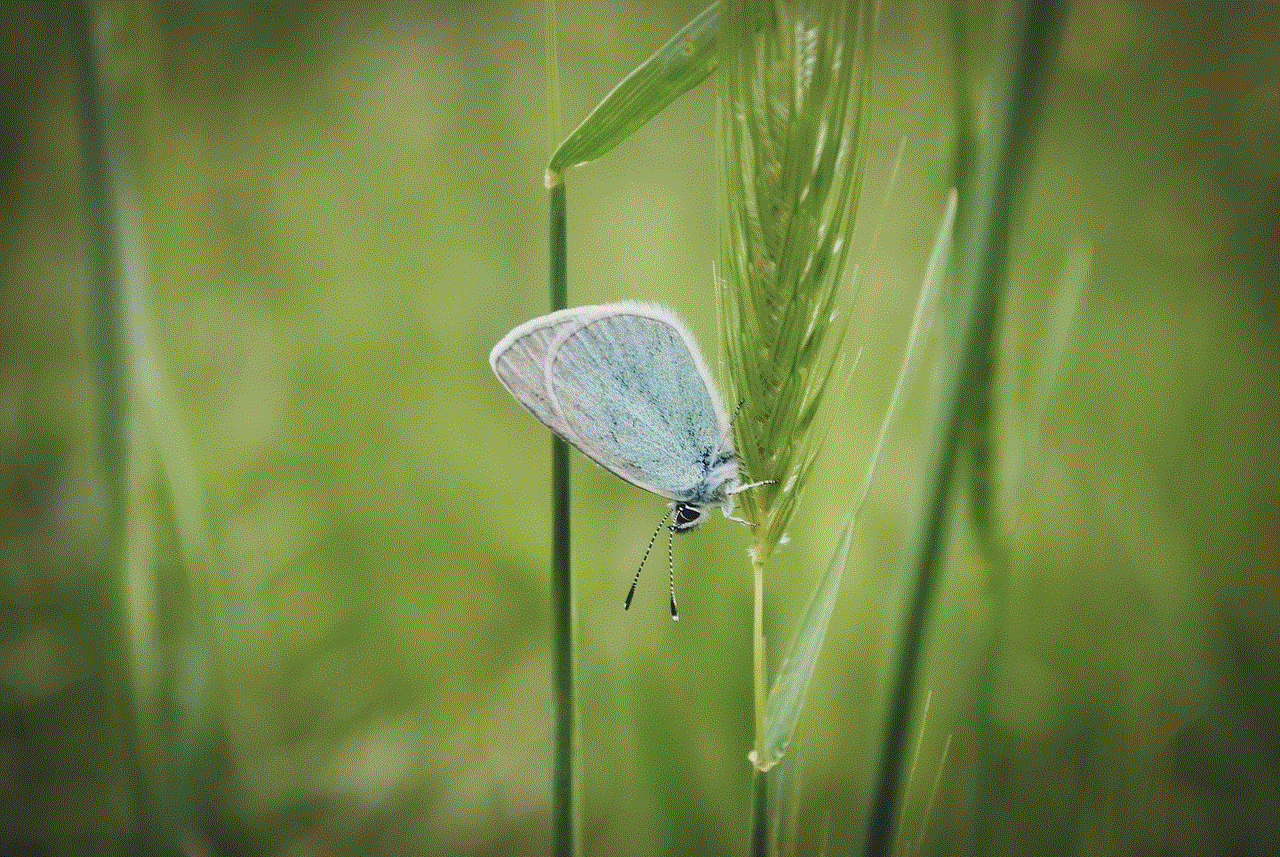
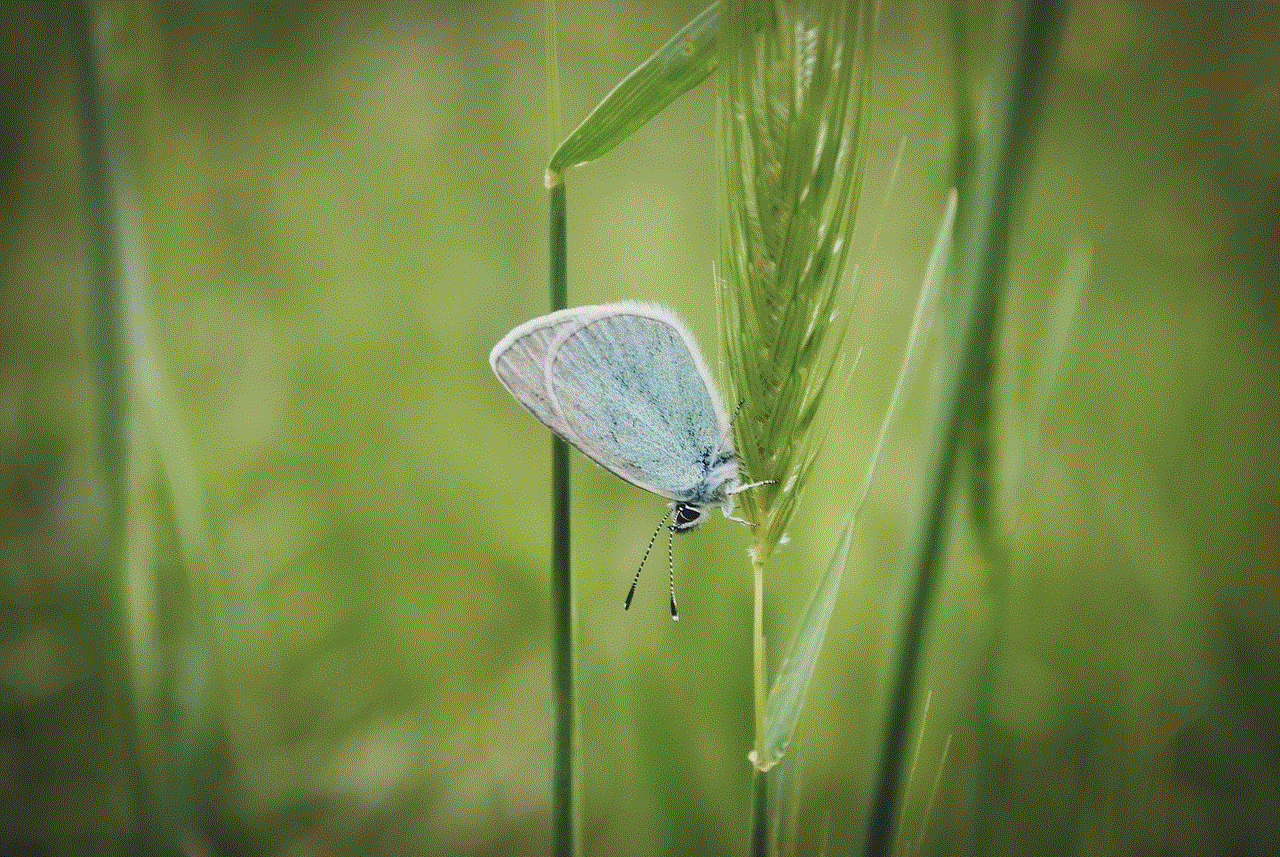
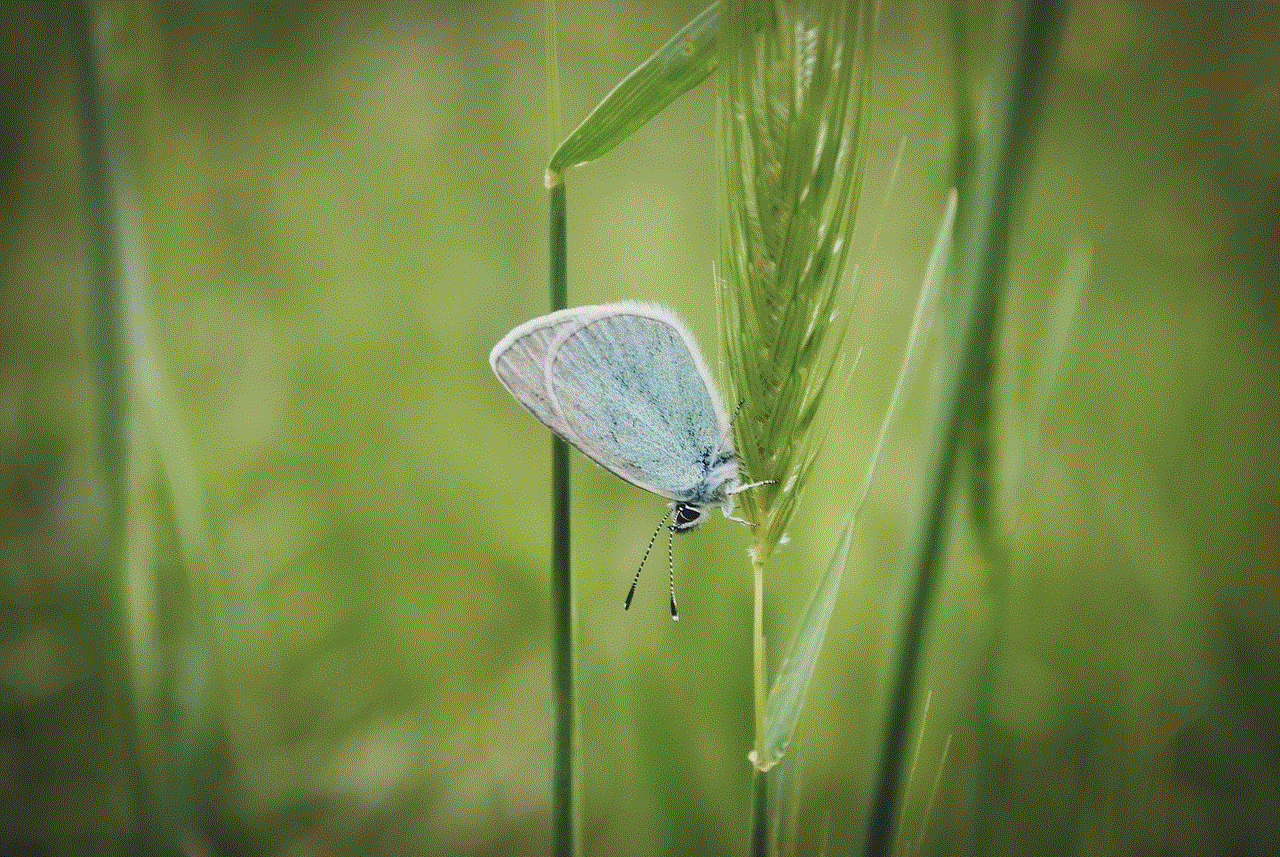
Moreover, if you are concerned about someone tracking your location, you can take preventive measures to protect your privacy. One way to do this is by disabling location-sharing features on your device. You can also limit location access for specific apps and services, only allowing them to access your location when you are using the app. Additionally, you can turn off location services for your social media accounts or limit who can see your location on these platforms.
In conclusion, there are several ways to determine if someone has checked your location. From location-sharing apps and social media platforms to malicious apps and spyware, there are various methods that someone can use to monitor your whereabouts. Therefore, it is crucial to be cautious when sharing your location and regularly check your accounts and devices for any suspicious activities. By taking preventive measures and being aware of potential threats, you can protect your privacy and ensure that your location remains private.
