how to find your phone from apple watch
In today’s fast-paced world, it’s not uncommon to misplace or lose important possessions, such as our phones. This can be a frustrating and time-consuming experience, especially when we need our phones for work or communication. Luckily, if you own an Apple Watch, you have a built-in feature that can help you locate your missing phone. In this article, we will discuss how to find your phone from an Apple Watch, and some tips to make this process even more effective. So if you’re someone who constantly misplaces their phone, keep reading to learn how to easily find it with your Apple Watch.
First and foremost, it’s important to understand how this feature works. Your Apple Watch uses a combination of Bluetooth technology and the Find My iPhone app to help you locate your phone. This means that for this feature to work, your Apple Watch needs to be within Bluetooth range of your phone. Additionally, your phone needs to be connected to a Wi-Fi or cellular network, and the Find My iPhone feature must be enabled on your phone. So before we dive into the steps of finding your phone, make sure these requirements are met.
To begin, swipe up on your Apple Watch face to access the Control Center. You will see a button with a phone icon that says “Ping.” Tap on this button, and your phone will start emitting a loud sound, even if it’s on silent mode. This sound will continue for two minutes, allowing you enough time to locate your phone. If you have multiple Apple devices, make sure to listen for the sound coming from your phone, as it might be difficult to pinpoint the exact source of the sound.
If your phone is not within Bluetooth range or is turned off, the Ping feature will not work. In this case, you can use the Find My iPhone app on your Apple Watch to locate your phone. To do this, open the Find My iPhone app on your Apple Watch and tap on the Devices tab. You will see a list of all your Apple devices connected to your iCloud account. Tap on your phone’s name, and a map will appear showing its current location. You can also use the Play Sound option in the app to make your phone emit a sound, similar to the Ping feature.
Another helpful tip is to use Siri on your Apple Watch to find your phone. Simply raise your wrist and say, “Hey Siri, find my phone.” Siri will initiate the Ping feature, and your phone will start emitting a sound. This is a great option for those who prefer using voice commands.
In addition to these methods, there are a few other ways to make sure you can easily locate your phone with your Apple Watch. Firstly, you can enable the “Wake Screen on Wrist Raise” feature on your Apple Watch. This means that whenever you raise your wrist, your watch face will automatically light up, making it easier for you to use the Ping or Find My iPhone app without having to manually wake up your watch.
You can also customize the Ping sound on your phone to make it more distinct and easier to hear. To do this, open the Apple Watch app on your iPhone and go to Sounds & Haptics. Scroll down to the bottom and tap on Ping. You can now choose from a variety of different sounds, including a few that are specifically designed to be louder and easier to hear.
If you’re someone who frequently loses your phone in your own home, you can take advantage of the “Find My” feature on your iPhone. This feature allows you to create a sound on your phone from another device, such as your iPad or another iPhone. To use this feature, open the Find My app on your iPad or iPhone and tap on the Devices tab. Select your phone’s name and tap on “Play Sound.” This will make your phone emit a loud sound, even if it’s on silent mode.
It’s worth noting that the Ping and Find My iPhone feature can also be used in reverse, meaning you can use your phone to locate your Apple Watch. If you misplaced your watch in your home, you can use your phone to make your watch emit a sound. This can be especially helpful if your watch is on silent mode and you can’t find it.
In some cases, you might lose your phone in a public place, such as a restaurant or store. In such situations, using the Ping feature might not be an option as your phone might be out of Bluetooth range. In these cases, you can use the Find My iPhone app on another device, such as a friend’s phone, to locate your phone’s last known location. This can be a lifesaver if your phone is lost or stolen.
Lastly, it’s important to mention that if you have an Apple Watch with cellular capabilities, you can still use the Ping and Find My iPhone feature even if your phone is not nearby. As long as your watch is connected to a cellular network, you can use these features to locate your phone. This can be extremely useful if you accidentally leave your phone at home or in your car.
In conclusion, if you own an Apple Watch, you have a powerful tool at your disposal to help you locate your phone. The Ping and Find My iPhone features are easy to use and can save you time and frustration when searching for your phone. Make sure to follow the steps and tips mentioned in this article to make the process even more efficient. With the help of your Apple Watch, you’ll never have to worry about losing your phone again.
how to allow in app purchases iphone
In-app purchases have become a popular way for developers to monetize their iPhone applications. These purchases allow users to buy additional content or features within the app, enhancing their experience and providing developers with a steady revenue stream. If you’re a developer looking to enable in-app purchases in your iPhone app, you’ve come to the right place. In this article, we’ll guide you through the process of setting up in-app purchases on the iPhone platform.
Before we dive into the technical details, it’s important to understand the different types of in-app purchases available for iPhone apps. There are three main categories:
1. Consumable purchases: These are items that can be purchased multiple times, such as in-game currency or extra lives. Once a consumable item is used, it cannot be restored.
2. Non-consumable purchases: These are items that can be purchased once and do not expire, such as additional levels or premium content. Non-consumable purchases can be restored if a user reinstalls the app or switches to a new device.
3. Subscription purchases: These are recurring payments for access to content or services over a specified period, such as a monthly or yearly subscription to a streaming service or a magazine app.
Now that we have a basic understanding of the different types of in-app purchases, let’s dive into the steps required to enable them in your iPhone app:
1. Set up your developer account: To enable in-app purchases, you need to be enrolled in the Apple Developer Program. This program requires an annual fee and provides you with access to various resources and tools.
2. Create a new app ID: Once you have set up your developer account, you need to create a new app ID for your app. This unique identifier will be used to associate your in-app purchases with your app.
3. Enable in-app purchases in your app: In Xcode, open your app’s project file and navigate to the “Capabilities” tab. Enable the “In-App Purchase” capability by toggling the switch to the on position.
4. Create in-app purchase products: In the App Store Connect dashboard, navigate to the “My Apps” section and select your app. Under the “Features” tab, click on “In-App Purchases” and then click the “+” button to create a new in-app purchase product.
5. Choose the type of in-app purchase: Select the appropriate type of in-app purchase for your product, whether it’s consumable, non-consumable, or a subscription.
6. Configure the in-app purchase details: Provide a unique product identifier for your in-app purchase, which should match the identifier you specified in your app’s code. Set the price, availability, and any other required details.
7. Add in-app purchase code to your app: In your Xcode project, add code to handle the purchasing process and integrate the in-app purchase functionality into your app. This includes handling product lists, purchasing, and restoring purchases.
8. Test your in-app purchases: Use the StoreKit framework to test your in-app purchases in a sandbox environment before submitting your app to the App Store. This allows you to ensure that the purchasing process works as expected without charging real money.
9. Submit your app for review: Once you have tested your in-app purchases and are satisfied with the results, you can submit your app for review in the App Store. Make sure to include clear instructions for the App Review team on how to access and test your in-app purchases.
10. Monitor and optimize your in-app purchases: After your app is approved and available in the App Store, regularly monitor your in-app purchase metrics to understand user behavior and optimize your offerings. Consider running promotions, adjusting prices, or adding new content to keep users engaged and generate more revenue.
In summary, enabling in-app purchases in your iPhone app involves setting up your developer account, creating a new app ID, enabling in-app purchases in Xcode, creating in-app purchase products in App Store Connect, adding in-app purchase code to your app, testing the purchases in a sandbox environment, submitting your app for review, and monitoring and optimizing your in-app purchases. By following these steps, you can successfully implement in-app purchases and enhance the revenue potential of your iPhone app.
how to change location on yubo
Yubo is a popular social networking app that allows users to connect with new people and make friends from all around the world. One of the unique features of Yubo is the ability to change your location, which can be useful for various reasons. Whether you want to explore new communities, connect with people from different cultures, or simply have fun with your friends, changing your location on Yubo can open up a whole new world of possibilities. In this article, we will guide you through the process of changing your location on Yubo, as well as provide some tips and precautions to ensure a safe and enjoyable experience.
Before we dive into the details, it’s important to note that changing your location on Yubo is not the same as spoofing or faking your location. Yubo uses your device’s GPS or IP address to determine your location, and changing it involves manipulating these parameters. While changing your location on Yubo is relatively easy, it’s essential to use this feature responsibly and ethically. Misusing this feature can not only violate Yubo’s terms of service but can also lead to potentially harmful or illegal activities. Therefore, it’s crucial to maintain respect for others’ privacy, follow local laws, and ensure your online interactions are safe and appropriate.
Now that we understand the importance of responsible usage, let’s take a look at how to change your location on Yubo. The process may vary slightly depending on whether you are using the app on iOS or Android devices. We will discuss both methods in detail.
Changing Your Location on Yubo (iOS):
1. Open the Yubo app on your iOS device.
2. Tap on your profile icon located at the bottom right corner of the screen.
3. In your profile, tap on the settings icon (represented by a gear or cog symbol).



4. Scroll down and find the “Location” option. Tap on it.
5. You will see a list of available locations. Choose the desired location by tapping on it.
Changing Your Location on Yubo (Android):
1. Launch the Yubo app on your Android device.
2. Tap on your profile icon at the bottom right corner of the screen.
3. In your profile, tap on the three horizontal lines (also known as the hamburger icon) located at the top left corner.
4. From the menu that appears, tap on the “Settings” option.
5. Scroll down and find the “Location” option. Tap on it.
6. Similar to the iOS method, you will see a list of available locations. Choose the desired location by tapping on it.
Once you have changed your location, it’s important to remember that it will only affect your appearance on Yubo. Your device’s actual location will not change, and other apps or services that rely on your real location will still receive accurate information. This distinction is essential to ensure your safety and privacy.
Now that you know how to change your location on Yubo let’s explore some use cases for this feature. Changing your location can bring various benefits, including:
1. Exploring New Communities: By changing your location, you can virtually visit different cities, countries, or regions and discover new communities on Yubo. This can be a great way to learn about different cultures, traditions, and perspectives, all from the comfort of your own home. You can connect with people from different backgrounds, exchange ideas, and broaden your horizons.
2. Meeting New People: Changing your location on Yubo allows you to expand your social circle and meet new people. Whether you’re looking for new friends, potential romantic partners, or simply want to network with like-minded individuals, changing your location can help you connect with people beyond your immediate surroundings. It’s a great way to break out of your comfort zone and make meaningful connections with individuals from different walks of life.
3. Language Practice: If you’re learning a new language or want to improve your language skills, changing your location on Yubo can be a valuable tool. By connecting with native speakers or language enthusiasts from the desired location, you can practice conversational skills, learn colloquial phrases, and gain a deeper understanding of the language and its cultural context.
4. Planning Future Travel: Changing your location on Yubo can assist you in planning future travels. By virtually connecting with locals or individuals familiar with the desired location, you can gather valuable insights, recommendations, and tips for your upcoming trip. Discover hidden gems, learn about local customs, and even find potential travel buddies who share similar interests.
5. Participating in Global Events: With Yubo’s location-changing feature, you can participate in events, gatherings, or celebrations happening in different parts of the world. Whether it’s a music festival, sports event, cultural exhibition, or any other happening, changing your location allows you to virtually be a part of the action and connect with people who share the same interests.
While changing your location on Yubo offers exciting opportunities, it’s important to be aware of potential risks and take necessary precautions. Here are some tips to ensure a safe and enjoyable experience:
1. Protect Your Personal Information: Avoid sharing sensitive personal information, such as your full name, address, or financial details, with people you meet on Yubo. While Yubo has measures in place to protect user privacy, it’s always wise to exercise caution when interacting with strangers online.
2. Be Mindful of Cultural Differences: When connecting with people from different locations, it’s essential to be respectful of their cultural norms, values, and sensitivities. What may be acceptable in one culture may be considered offensive or inappropriate in another. Take the time to educate yourself about the cultural nuances and engage in meaningful discussions while being mindful of potential cultural differences.
3. Report and Block Inappropriate Users: If you encounter any users who engage in bullying, harassment, or any form of inappropriate behavior, report them to Yubo immediately. Yubo takes user safety seriously and has mechanisms in place to handle such situations. Additionally, you can also block users who make you uncomfortable or violate your boundaries.
4. Use Yubo’s Safety Features: Yubo provides various safety features, including age verification, reporting mechanisms, and content moderation. Familiarize yourself with these features and utilize them to ensure a safer experience on the platform.
5. Trust Your Instincts: If something feels off or makes you uncomfortable during your interactions on Yubo, trust your instincts and take appropriate action. Your safety and well-being should always be a priority, so don’t hesitate to disconnect from any situation that doesn’t feel right.
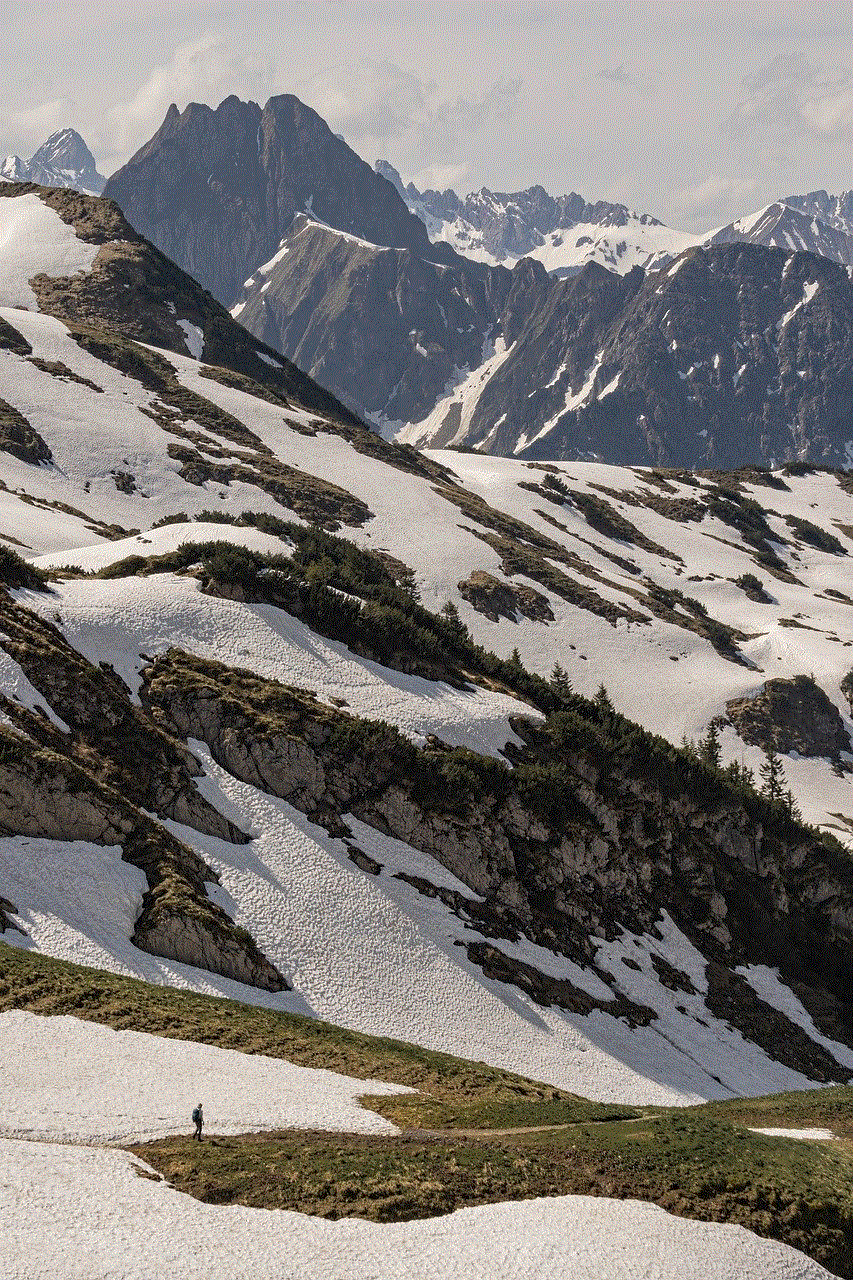
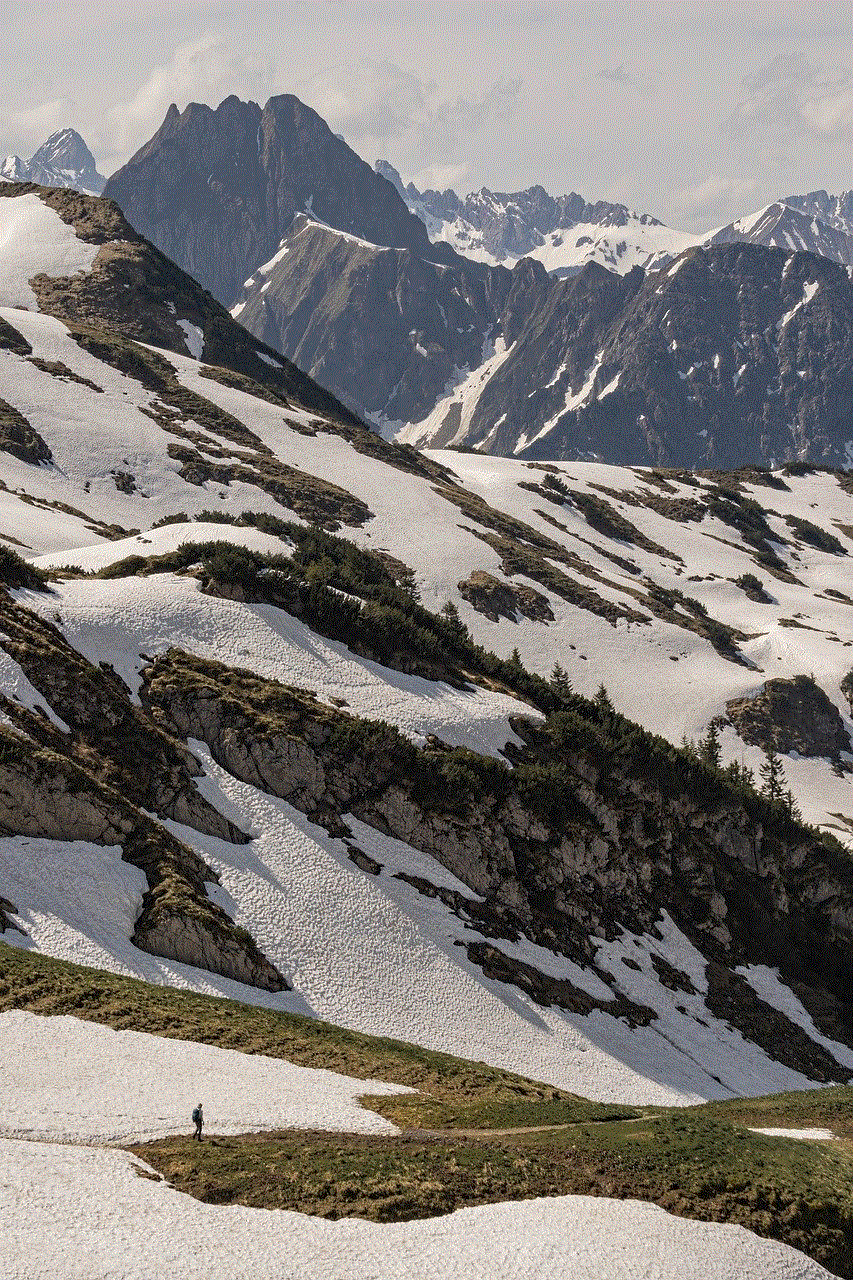
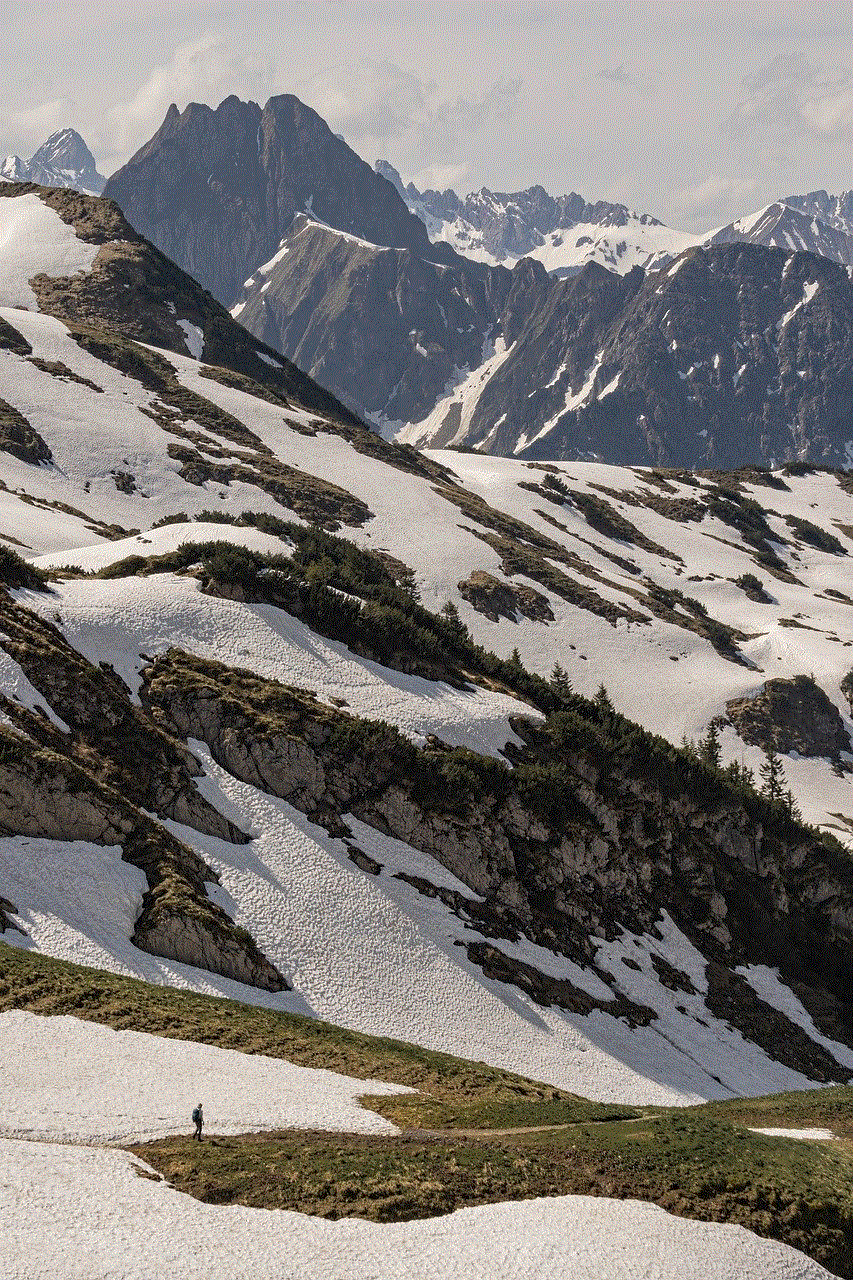
In conclusion, changing your location on Yubo can be a fun and exciting way to explore new communities, meet new people, and broaden your horizons. By following the steps outlined in this article and adhering to the provided tips and precautions, you can make the most out of this feature while ensuring a safe and enjoyable experience on Yubo. Remember to respect others’ privacy, be mindful of cultural differences, and use the platform responsibly. Happy exploring and connecting!
