how to record skype video call
Skype has become one of the most popular platforms for making video calls, whether it’s for personal or professional purposes. Whether you want to record a video call for future reference, to share with others, or for any other reason, it’s essential to know how to do it effectively. In this article, we will guide you through the process of recording Skype video calls, providing you with different methods and tools to choose from. So, let’s dive in and explore the various options available to record Skype video calls!
Method 1: Using Skype’s Built-in Recording Feature
One of the easiest ways to record a Skype video call is by using Skype’s built-in recording feature. However, it’s important to note that this feature is only available in the latest versions of Skype for Windows, Mac, and Linux. Here’s how you can use this feature to record your Skype video calls:
Step 1: Launch Skype and start a video call with the person you want to record.
Step 2: During the call, click on the “+” icon at the bottom right corner to open the call recording panel.
Step 3: In the call recording panel, click on the “Start recording” button to begin recording the video call.
Step 4: Once the call is finished, click on the “Stop recording” button to end the recording. The recorded video will be saved in the chat where the call took place, and it will be available for 30 days.
Method 2: Using Third-Party Screen Recording Software
If you are using an older version of Skype or if you want more advanced recording options, you can use third-party screen recording software to record your Skype video calls. There are several screen recording tools available in the market, both free and paid, that allow you to capture your screen along with the audio from your microphone and speakers. Here are some popular screen recording software that you can consider:
1. OBS Studio: OBS Studio is a free and open-source screen recording software that is widely used by gamers and content creators. It offers advanced features like multi-source recording, scene composition, and live streaming capabilities. To record a Skype video call using OBS Studio, follow these steps:
– Step 1: Download and install OBS Studio from the official website.
– Step 2: Launch OBS Studio and go to the “Sources” panel.
– Step 3: Click on the “+” icon and select “Display Capture” to capture your entire screen or “Window Capture” to capture the Skype window only.
– Step 4: Adjust the size and position of the capture window, if needed.
– Step 5: Click on the “Start Recording” button to begin recording the Skype video call.
– Step 6: When the call is finished, click on the “Stop Recording” button to stop the recording. The recorded video will be saved in the location specified in the OBS Studio settings.
2. Camtasia: Camtasia is a popular screen recording and video editing software that offers a user-friendly interface and a wide range of editing tools. It allows you to record your screen, webcam, and audio simultaneously. To record a Skype video call using Camtasia, follow these steps:
– Step 1: Download and install Camtasia from the official website.
– Step 2: Launch Camtasia and click on the “Record” button in the toolbar.
– Step 3: Select the area of the screen that you want to record.
– Step 4: Check the “Record system audio” and “Record microphone” options to capture both the Skype audio and your voice.
– Step 5: Click on the “Record” button to start recording the Skype video call.
– Step 6: When the call is finished, click on the “Stop” button to stop the recording. The recorded video will be automatically imported into the Camtasia editor.
Method 3: Using Skype Call Recorders
If you prefer a more straightforward approach and don’t want to deal with complex screen recording software, you can use dedicated Skype call recorders. These tools are specifically designed to record Skype calls, providing you with an easy and hassle-free recording experience. Here are some popular Skype call recorders:
1. Evaer: Evaer is a Skype call recorder that allows you to capture both audio and video from your Skype calls. It offers various recording modes, including side-by-side, separate files, and remote-webcam mode. To record a Skype video call using Evaer, follow these steps:
– Step 1: Download and install Evaer from the official website.
– Step 2: Launch Evaer and sign in to Skype.
– Step 3: Start a video call with the person you want to record.
– Step 4: In Evaer, click on the “Start Recording” button to begin recording the Skype video call.
– Step 5: When the call is finished, click on the “Stop Recording” button to stop the recording. The recorded video will be saved in the location specified in the Evaer settings.
2. TalkHelper Call Recorder for Skype: TalkHelper is another Skype call recorder that offers a simple and intuitive interface. It allows you to record both audio and video from your Skype calls and provides automatic and manual recording options. To record a Skype video call using TalkHelper, follow these steps:
– Step 1: Download and install TalkHelper from the official website.
– Step 2: Launch TalkHelper and sign in to Skype.
– Step 3: Start a video call with the person you want to record.
– Step 4: In TalkHelper, click on the “Record” button to begin recording the Skype video call.
– Step 5: When the call is finished, click on the “Stop” button to stop the recording. The recorded video will be saved in the location specified in the TalkHelper settings.
Method 4: Using Mobile Screen Recording Apps
If you primarily use Skype on your mobile device, you can use screen recording apps to record your Skype video calls. Both iOS and Android devices offer built-in screen recording features, allowing you to capture your screen along with the audio from your microphone and speakers. Here’s how you can use the screen recording feature on your mobile device:



For iOS:
– Step 1: Go to the “Settings” app on your iPhone or iPad.
– Step 2: Tap on “Control Center” and then select “Customize Controls.”
– Step 3: Scroll down and tap on the “+” button next to “Screen Recording” to add it to the Control Center.
– Step 4: Open the Control Center by swiping down from the top-right corner (or bottom if you have an older iPhone or iPad).
– Step 5: Tap on the “Screen Recording” button to start recording your screen.
– Step 6: After a three-second countdown, your screen recording will begin. Launch Skype and start a video call.
– Step 7: When the call is finished, open the Control Center again and tap on the “Screen Recording” button to stop the recording. The recorded video will be saved in the Photos app.
For Android:
– Step 1: Download and install a screen recording app from the Google Play Store. Some popular screen recording apps for Android include AZ Screen Recorder, DU Recorder, and Mobizen Screen Recorder.
– Step 2: Launch the screen recording app and follow the on-screen instructions to set it up.
– Step 3: Open the app and start a video call on Skype.
– Step 4: When the call is finished, stop the screen recording by tapping on the app’s overlay icon or following the app’s specific instructions. The recorded video will be saved in the app or in the Gallery app, depending on the app you are using.
Method 5: Recording Skype Video Calls with External Devices
If you prefer a more traditional approach, you can use external devices like cameras or camcorders to record your Skype video calls. This method can be useful if you want to achieve higher video and audio quality or if you don’t want to rely on software solutions. Here’s how you can record Skype video calls with external devices:
Step 1: Set up your external device, such as a camera or camcorder, in a suitable position to capture your screen and yourself during the video call.
Step 2: Connect the external device to your computer or mobile device using the appropriate cables.
Step 3: Launch Skype and start a video call with the person you want to record.
Step 4: Use the external device to record the video call by pressing the record button on the camera or camcorder.
Step 5: When the call is finished, stop the recording on the external device.
Step 6: Transfer the recorded video from the external device to your computer or mobile device using the provided cables or memory cards.
Conclusion



Recording Skype video calls can be beneficial for various reasons, whether it’s for personal use, professional purposes, or documentation. In this article, we have explored several methods and tools that you can use to record your Skype video calls effectively. Whether you prefer using Skype’s built-in recording feature, third-party screen recording software, dedicated Skype call recorders, mobile screen recording apps, or external devices, there is a method available to suit your needs. So, next time you have an important Skype video call, make sure you have a reliable recording solution in place to capture every moment.
how to hack someones tiktok
Title: The Ethics and Consequences of Hacking Someone’s TikTok Account
Introduction:
In recent years, TikTok has become one of the most popular social media platforms worldwide. With its engaging content and vast user base, it’s no wonder that some individuals become curious about ways to gain unauthorized access to other people’s TikTok accounts. However, it is crucial to emphasize that hacking someone’s TikTok account is illegal and unethical. This article aims to shed light on the ethical implications, legal consequences, and ways to protect your TikTok account from potential hacking attempts.
1. Understanding Hacking:
Hacking refers to gaining unauthorized access to a computer system or online account. In the context of TikTok, hacking involves bypassing security measures to gain control over someone else’s account. It is essential to note that hacking is a violation of privacy, and it is illegal in most jurisdictions.
2. Ethical Implications of Hacking TikTok Accounts:
Hacking someone’s TikTok account is a clear invasion of privacy and a violation of their digital rights. It disregards consent and exposes personal information to potential misuse. By hacking an account, the hacker gains control over the individual’s content, messages, and personal data, leading to potential harassment, blackmail, or identity theft. It is essential to respect others’ privacy and adhere to ethical guidelines when using any social media platform.
3. Legal Consequences of Hacking TikTok Accounts:
Engaging in hacking activities, including attempting to hack someone’s TikTok account, is illegal in most countries. Depending on the jurisdiction, hacking offenses can lead to severe penalties, including fines and imprisonment. It is crucial to remember that hacking is not a victimless crime; it can cause substantial harm to individuals and organizations.
4. Protecting Your TikTok Account:
While hacking someone’s TikTok account is unethical, it is equally important to take measures to protect your own account from potential hacking attempts. Here are some essential steps to enhance your account’s security:
a. Use a strong and unique password: Create a password that includes a combination of uppercase letters, lowercase letters, numbers, and special characters.
b. Enable two-factor authentication (2FA): Activate 2FA on your TikTok account to add an extra layer of security. This will require a verification code in addition to your password when logging in.
c. Be cautious of phishing attempts: Do not click on suspicious links or provide personal information to unknown sources claiming to be TikTok officials.
d. Keep your app and device up to date: Regularly update your TikTok app and device’s operating system to ensure you have the latest security patches.
5. Reporting Hacking Attempts:
If you suspect that your TikTok account has been hacked or you come across any hacking activities, it is crucial to report the incident immediately. TikTok provides a reporting feature within the app, allowing users to report suspicious activities or unauthorized access to their accounts. Reporting such incidents helps TikTok’s security team investigate and take appropriate action against the hackers.
6. Promoting Ethical Behavior on TikTok:
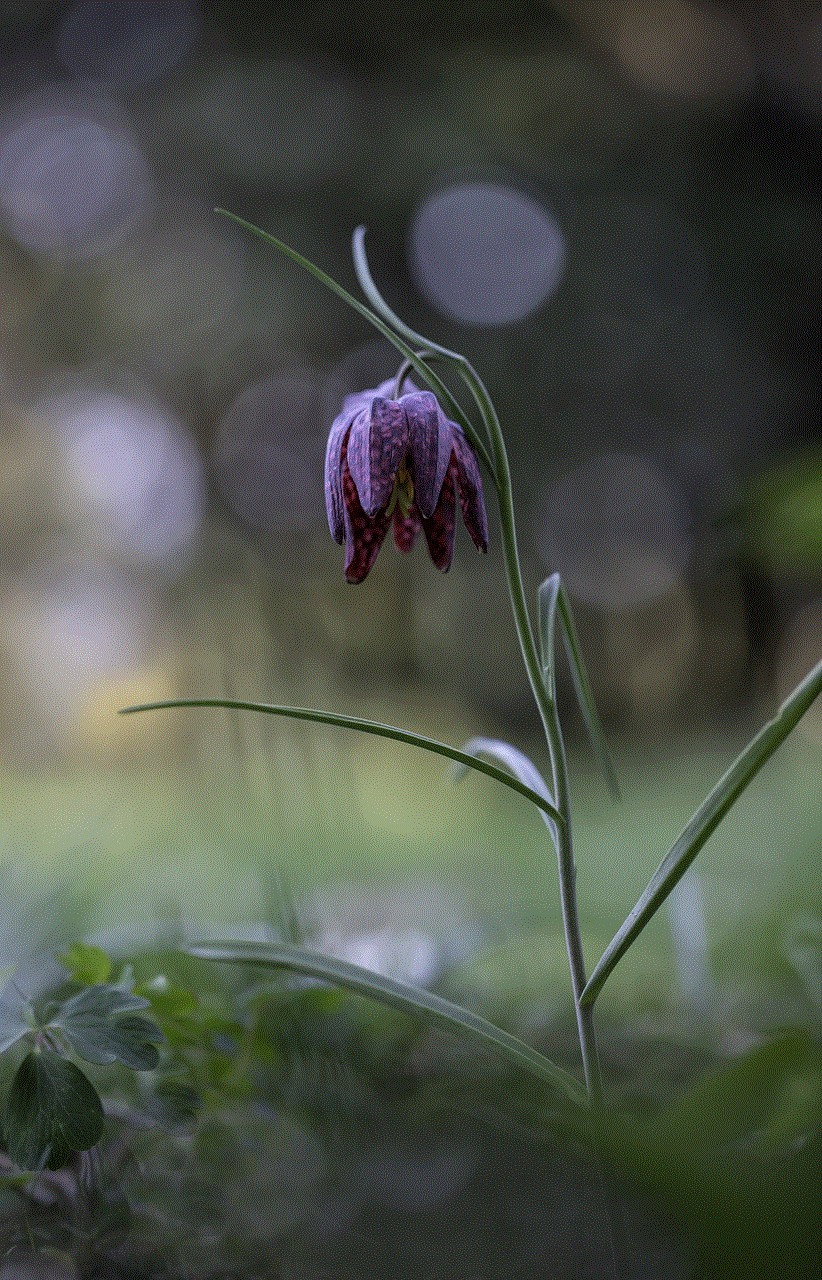
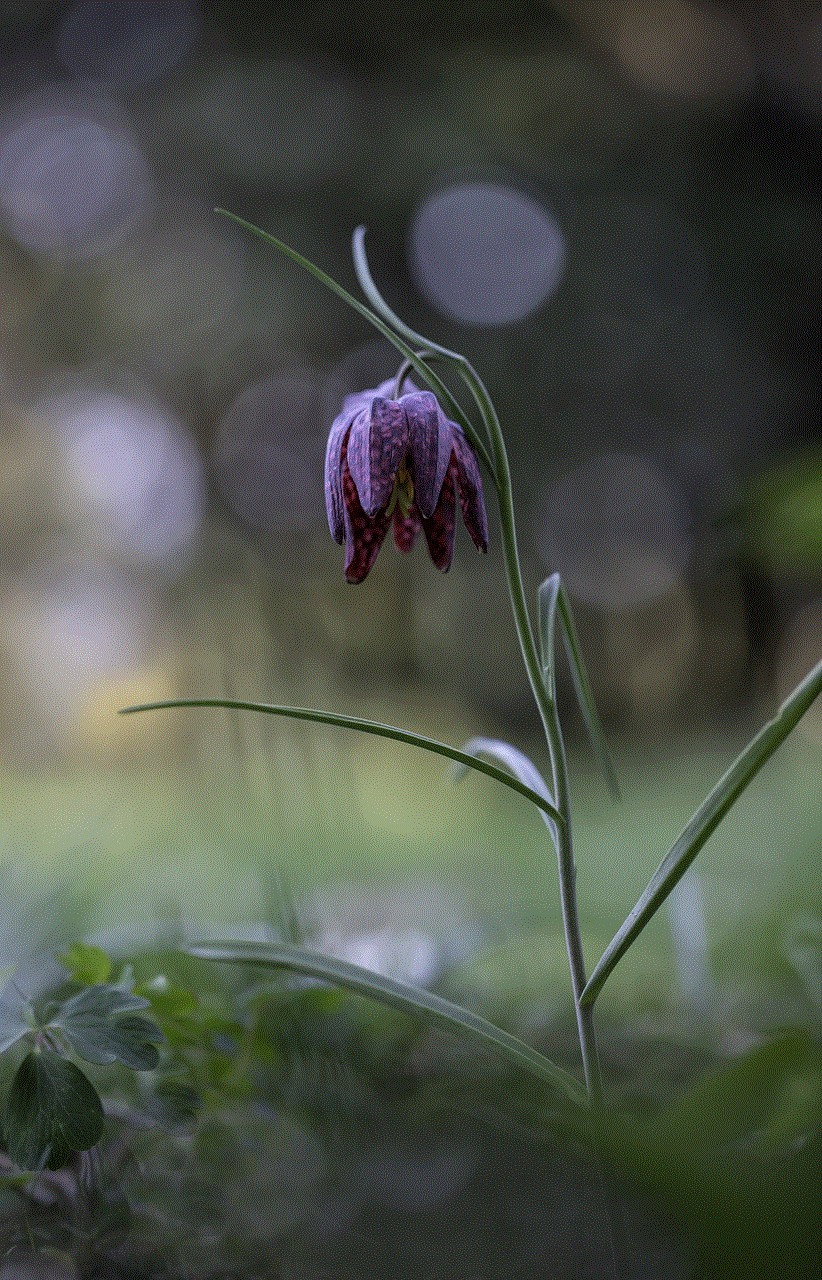
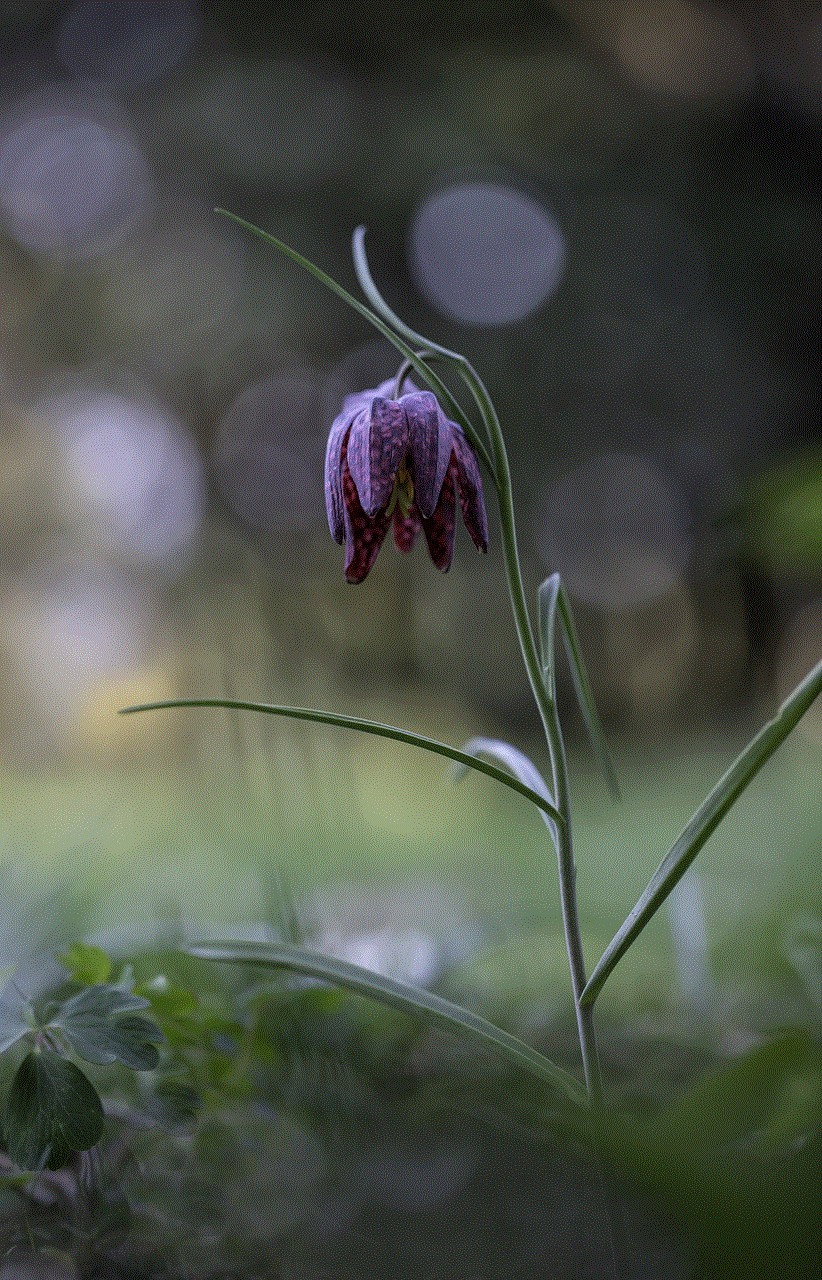
Rather than engaging in hacking activities, it is essential to promote ethical behavior on TikTok. Encourage users to respect each other’s privacy, report suspicious activities, and create a positive and safe environment for all users. By fostering a culture of ethical conduct, we can contribute to making TikTok a secure platform for everyone.
Conclusion:
Hacking someone’s TikTok account is not only illegal but also a severe violation of privacy. It is crucial to understand the ethical implications and legal consequences associated with such activities. Instead, users should focus on protecting their accounts and promoting ethical behavior on TikTok. By adhering to ethical guidelines and reporting any suspicious activities, we can contribute to a safer and more secure TikTok community for all users.
