how to record your screen on android
Screen recording has become an essential feature for many users, especially for those who want to create tutorials, gaming videos, or even capture important moments on their Android devices. With the increasing popularity of social media platforms and the need for visual content, screen recording on Android has become a highly sought-after tool. If you are wondering how to record your screen on Android, you have come to the right place. In this article, we will discuss the various methods and tools that you can use to record your screen on Android, along with some useful tips to enhance your screen recording experience.
Before we dive into the methods of screen recording on Android, let us first understand what screen recording is and its benefits. Screen recording is the process of capturing the activities on your device’s screen in real-time, along with audio, to create a video file. It allows you to record anything that is happening on your screen, including app usage, gameplay, video calls, and more. This feature has multiple advantages, such as creating video tutorials, recording bugs or errors for troubleshooting, or simply capturing important moments that you want to save and share with others.
Method 1: Using the Built-in Screen Recorder
The easiest and most convenient way to record your screen on Android is by using the built-in screen recorder. This feature was introduced with Android 10 and is available on most devices running on this or the latest version. To access this feature, follow these simple steps:
1. Open the app or screen that you want to record.
2. Swipe down from the top of your screen to access the Quick Settings menu.
3. Scroll through the available options and look for the ‘Screen Record’ icon.
4. Tap on the icon to start recording.
5. You can choose to record with or without sound by tapping on the microphone icon.
6. Once you are done recording, tap on the ‘Stop’ button on the notification bar.
7. Your video will be saved in your device’s gallery.
While the built-in screen recorder is a convenient option, it has limited features. You can only record the screen with audio, and there is no option to customize the video’s resolution or frame rate. Moreover, you cannot add any annotations or edit the video within the recorder. If you want more control and customization options, you can try third-party screen recording apps.
Method 2: Using Third-Party Screen Recording Apps
There are numerous screen recording apps available on the Google Play Store that offer advanced features and customization options. Some popular options include AZ Screen Recorder, Mobizen Screen Recorder, and DU Recorder. These apps offer features like the ability to add annotations, trim and merge videos, and customize the resolution and frame rate. Moreover, some apps also come with an option to live stream your screen recording to various platforms like YouTube, Twitch, and facebook -parental-controls-guide”>Facebook .
To use a third-party screen recording app, follow these steps:
1. Download and install the app from the Google Play Store.
2. Open the app and customize the settings as per your requirements.
3. Tap on the ‘Record’ button to start recording.
4. Once you are done, tap on the ‘Stop’ button to save the video.
Method 3: Using Google Play Games
If you want to record your gameplay on Android, you can use the Google Play Games app. This app comes pre-installed on most Android devices and offers a built-in screen recording feature for games. To use this feature, follow these steps:
1. Open the game that you want to record.
2. Tap on the ‘Game Play’ button present on the bottom left corner of your screen.
3. Tap on the ‘Record’ button.
4. Once you are done, tap on the ‘Stop’ button to save the video.
Method 4: Using a Screen Recording Software on PC
If you want to record your Android screen on a larger screen or want to edit your screen recording, you can use a screen recording software on your PC. There are various options available, such as ApowerREC, OBS Studio, and Bandicam. These software allow you to mirror your Android screen on your PC and record it with additional features like video editing, adding annotations, and more.
To use a screen recording software, follow these steps:
1. Download and install the software on your PC.
2. Connect your Android device to your PC using a USB cable.
3. On your Android device, enable USB debugging by going to ‘Settings’ > ‘System’ > ‘Developer options’.
4. Open the screen recording software and select your Android device as the recording source.
5. Customize the settings as per your requirements.
6. Click on the ‘Record’ button to start recording.
7. Once you are done, click on the ‘Stop’ button to save the video.
Tips to Enhance Your Screen Recording Experience



1. Use a stable internet connection: To avoid any lag or interruption during your screen recording, make sure you have a stable internet connection.
2. Clean up your device’s storage: Recording videos can take up a lot of storage space, so it is essential to have enough space on your device before starting the recording.
3. Use a tripod or stable surface: If you are recording your screen while holding your device, it is best to use a tripod or place your device on a stable surface to avoid shaky videos.
4. Use external microphone: The built-in microphone on your device may not always provide the best audio quality. Using an external microphone can significantly improve the audio in your screen recording.
5. Avoid recording copyrighted content: When recording your screen, make sure to avoid any copyrighted content, as it can lead to copyright infringement issues.
6. Edit your videos: After recording your screen, you can edit the video to add annotations, trim or merge clips, and add background music to make it more engaging.
Conclusion
Screen recording on Android has become a popular feature, and with the various methods and tools available, it has become more accessible and convenient. Whether you want to create tutorials, record gameplay, or capture important moments, there is an option for every need. With the tips mentioned in this article, you can enhance your screen recording experience and create high-quality videos that you can share with others. So, go ahead and try out these methods to record your screen on Android and take your content creation game to the next level.
how to check your liked videos on instagram
Instagram is one of the most popular social media platforms in the world, with over 1 billion active users. It is a photo and video sharing app that allows users to connect with friends, family, and even celebrities. With its constant updates and new features, Instagram has become a go-to platform for people to share their lives, interests, and passions. One of the most loved features of Instagram is the ability to like posts, which is a way of showing appreciation and support to the content creator. In this article, we will be focusing on how to check your liked videos on Instagram.
Before we dive into the steps to check your liked videos, let us first understand what exactly are liked videos on Instagram. When you scroll through your Instagram feed, you may come across various videos posted by people you follow, or even on the explore page. You can double-tap on these videos or tap the heart button below the video to like it. When you like a video, it gets saved to your liked videos section, and you can easily access it whenever you want. This feature is especially beneficial when you come across a video that you want to watch again or share with your friends.
Now, let us look at the steps to check your liked videos on Instagram. The process is quite simple and can be done in a few easy steps. The first step is to open the Instagram app on your mobile device and log in to your account. Once you are logged in, tap on the profile icon at the bottom right corner of your screen. This will take you to your profile page, where you can see your posts, followers, and following.
Next, tap on the three horizontal lines at the top right corner of your screen. This will open the menu options, and you will see various tabs like Home, Profile, Insights, Saved, and more. Tap on the “Saved” option, and you will be taken to your saved posts page. Here, you can see all the posts that you have saved, including your liked videos. You can also access your saved posts by tapping on the bookmark icon below the post on your feed.
Once you are on the Saved page, you will see three tabs at the top: All, Posts, and Collections. By default, the “All” tab is selected, and you will see all the posts that you have saved, including images and videos. To filter out your liked videos, tap on the “Posts” tab and scroll down until you see the “Likes” section. Here, you will find all the videos that you have liked on Instagram.
If you have liked a lot of videos, you can use the search bar at the top of the Saved page to search for a specific video. You can also sort your liked videos by tapping on the “Sort” option at the top right corner. This will give you the option to sort your videos by Date, Most Recent, or Least Recent.
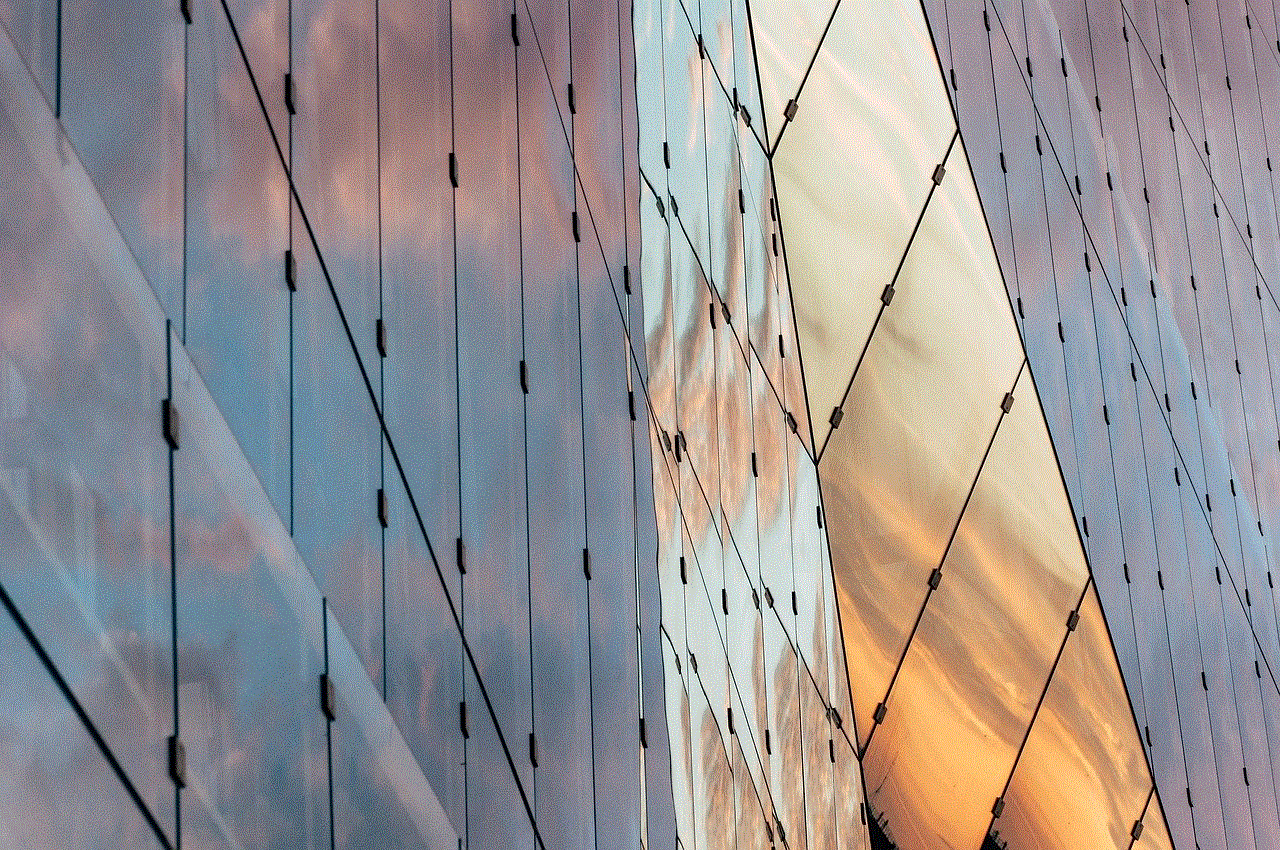
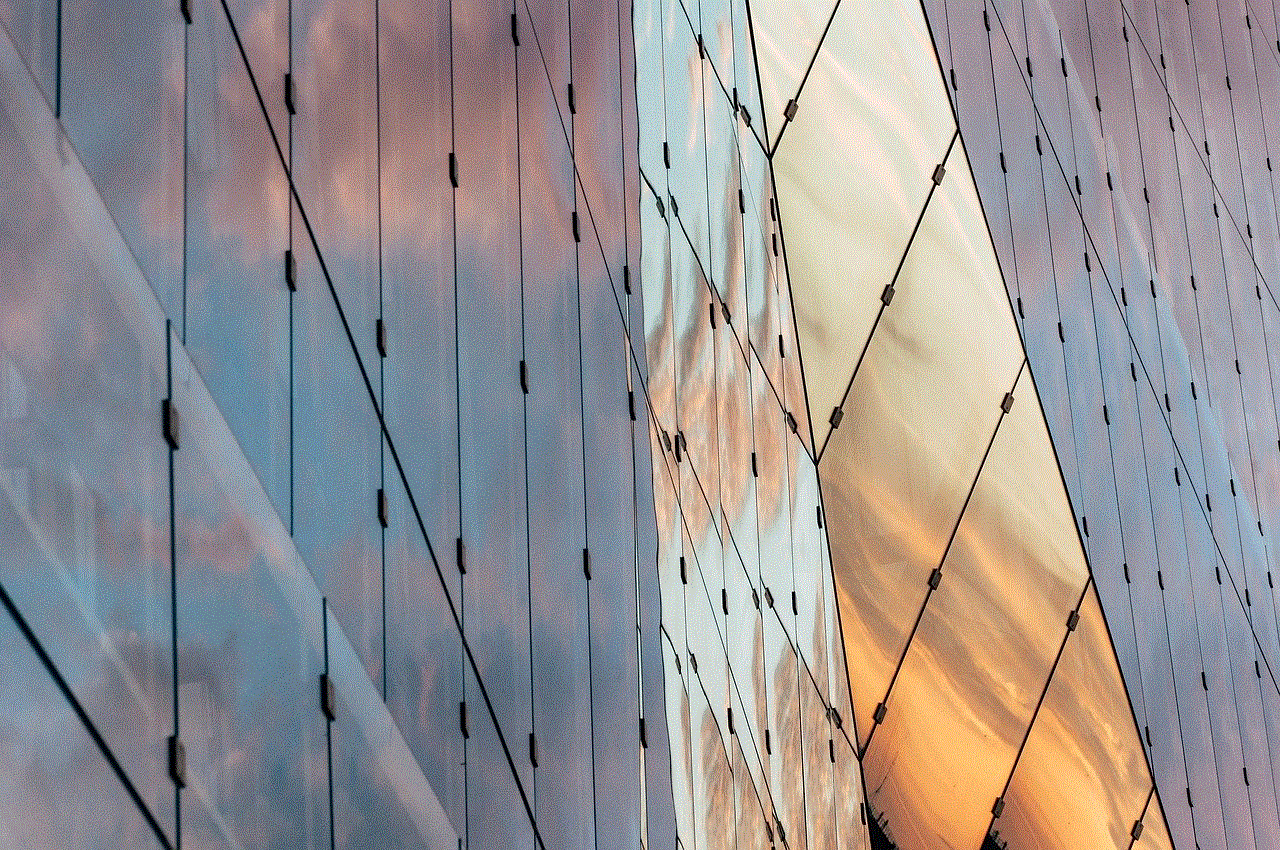
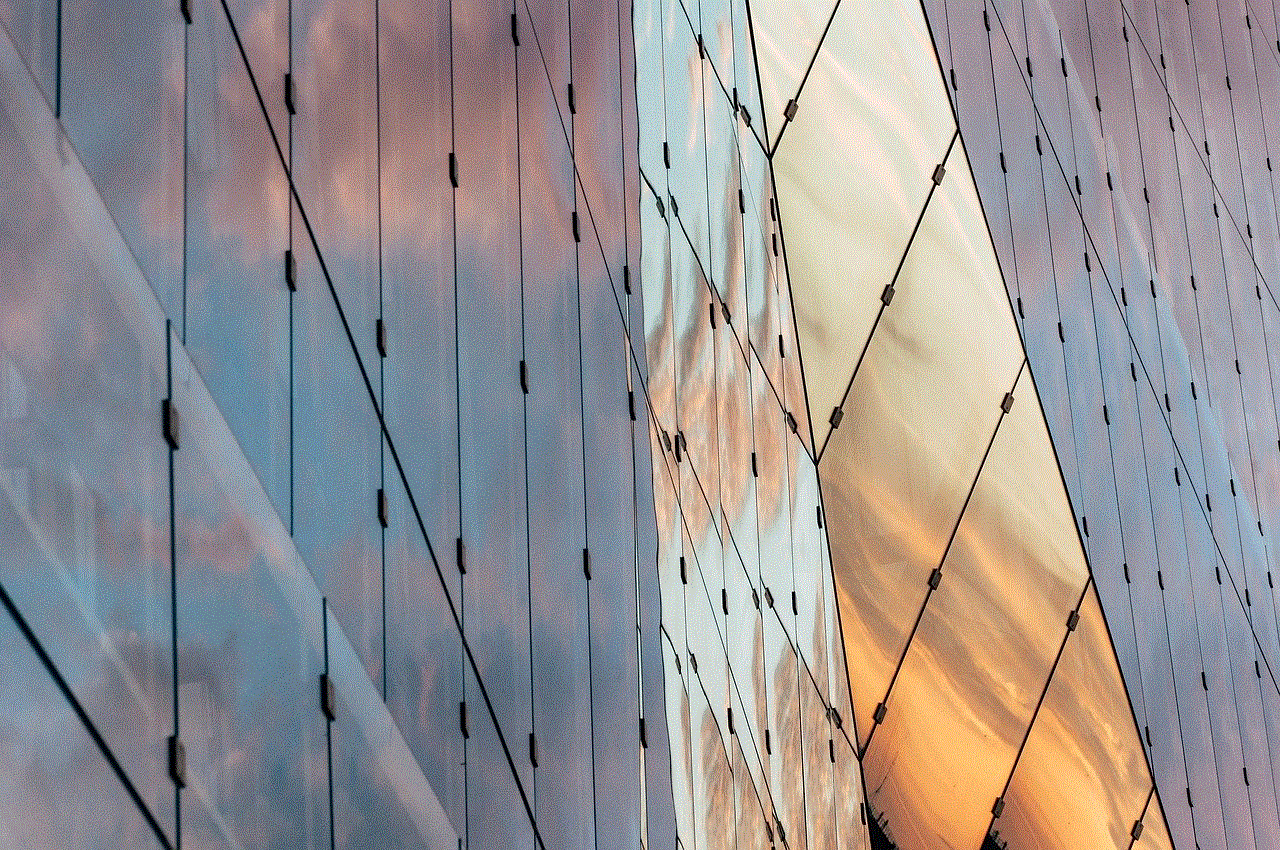
Apart from the Saved page, there is another way to access your liked videos on Instagram. You can also view your liked videos by going to your profile page and tapping on the “Liked” option right below your bio. This will take you to a page where you can see all the posts that you have liked, including both images and videos.
Now, you might be wondering, why is it essential to check your liked videos on Instagram? Well, there are a few reasons why this feature can come in handy. Firstly, it allows you to revisit the videos that you have liked and enjoyed in the past. You can watch them again and relive those moments. Secondly, it can help you organize your saved posts. By filtering out your liked videos, you can have a separate section for them, making it easier to find them in the future. Lastly, you can also use this feature to keep track of the type of content you are liking and make changes if necessary.
Moreover, the liked videos section can also be used to discover new content. As mentioned earlier, when you like a video, it gets saved to your liked videos section. If you come across a video that you like, you can check the liked videos section to see if the same creator has posted other content that you might be interested in. This can help you discover new accounts and content that align with your interests.
In addition to the methods mentioned above, there are also third-party apps and websites that allow you to view your liked videos on Instagram. These apps and websites offer additional features like sorting, filtering, and even downloading your liked videos. However, it is essential to be cautious while using these third-party apps as they may require you to log in to your Instagram account, which could potentially compromise your privacy and security.
In conclusion, Instagram’s liked videos feature is a convenient way to access and organize the videos that you have liked on the platform. Whether you want to re-watch a video, discover new content, or keep track of your likes, the steps mentioned above will help you check your liked videos on Instagram. So, the next time you come across a video that you like, be sure to double-tap on it and save it to your liked videos section for easy access in the future.
can you recover a deleted instagram account
Instagram has become one of the most popular social media platforms in recent years, with over 1 billion active users worldwide. People use it to share their photos and videos, connect with friends and family, and even promote their businesses. However, what happens if you accidentally delete your Instagram account? Is it possible to recover a deleted Instagram account? In this article, we will explore this topic in detail and provide you with a step-by-step guide on how to recover a deleted Instagram account.
First of all, let’s understand why someone would want to delete their Instagram account. There can be various reasons, such as taking a break from social media, dealing with cyberbullying, or simply wanting to start fresh. Whatever the reason may be, it is essential to know that deleting an Instagram account is a permanent decision. Once you delete your account, all your photos, videos, and followers will be gone forever. However, if you regret your decision, there might be a way to recover your deleted Instagram account.
The first thing you should do if you want to recover your deleted Instagram account is to act fast. Instagram has a policy of permanently deleting accounts after 30 days of deactivation. So, if you want to have a chance to recover your account, you must act within this time frame. Once 30 days have passed, there is no way to recover your account, and you will have to create a new one.
The next step is to try logging into your account. If you have deleted your account by mistake, you might be able to log in using your same credentials. However, if your account is not accessible, you can try recovering it through the Instagram Help Center. The Help Center has a dedicated section for account recovery, and it is the best place to start your recovery process.
When you access the Help Center, you will be asked to select the issue you are experiencing. In this case, choose the “Login and Password” option. Next, you will be directed to a page where you will be asked to enter your username, email address, or phone number associated with your deleted account. After providing the required information, click on the “Send Login Link” button. If your account is still recoverable, you will receive an email with a link to reset your password.
If you are unable to log in using the above method, you can try contacting Instagram’s support team. You can do this by clicking on the “Need more help?” option on the page where you were asked to enter your username, email address, or phone number. You will be directed to a form where you can explain your problem to Instagram’s support team. Be sure to provide all the necessary details and explain your situation clearly. It may take some time, but the support team will get back to you with further instructions on how to recover your deleted account.
Another option to recover a deleted Instagram account is to use a third-party service. Some companies claim to have the ability to recover deleted Instagram accounts. However, be cautious when using such services as they may not be legitimate and could potentially harm your device or steal your personal information. It is always best to try recovering your account through Instagram’s official channels first before resorting to third-party services.
In some cases, Instagram may delete an account due to a violation of their community guidelines. If you believe this is the reason for your account’s deletion, you can appeal the decision by following the instructions provided in the email sent to you by Instagram. This process may take longer than the regular account recovery process, but it is worth a try if you believe your account was deleted unfairly.
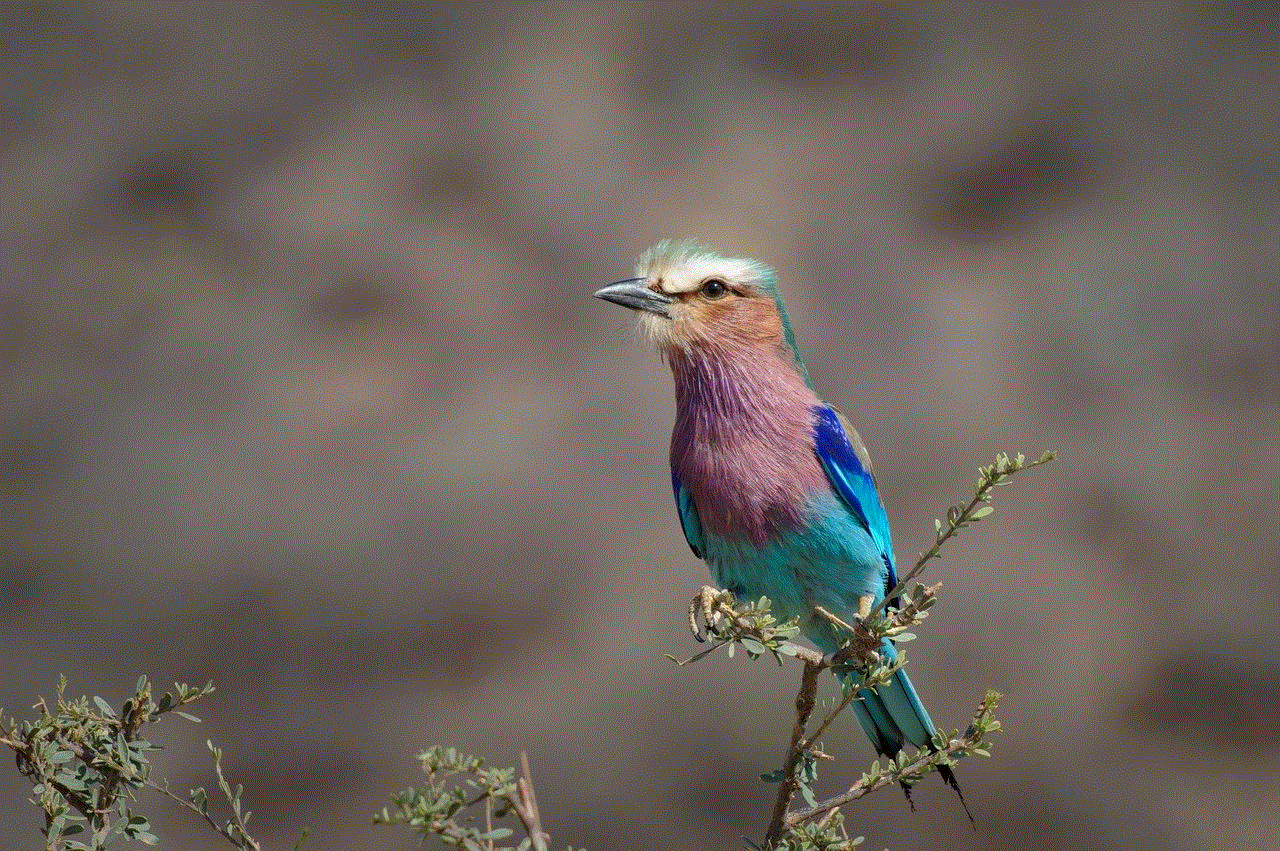
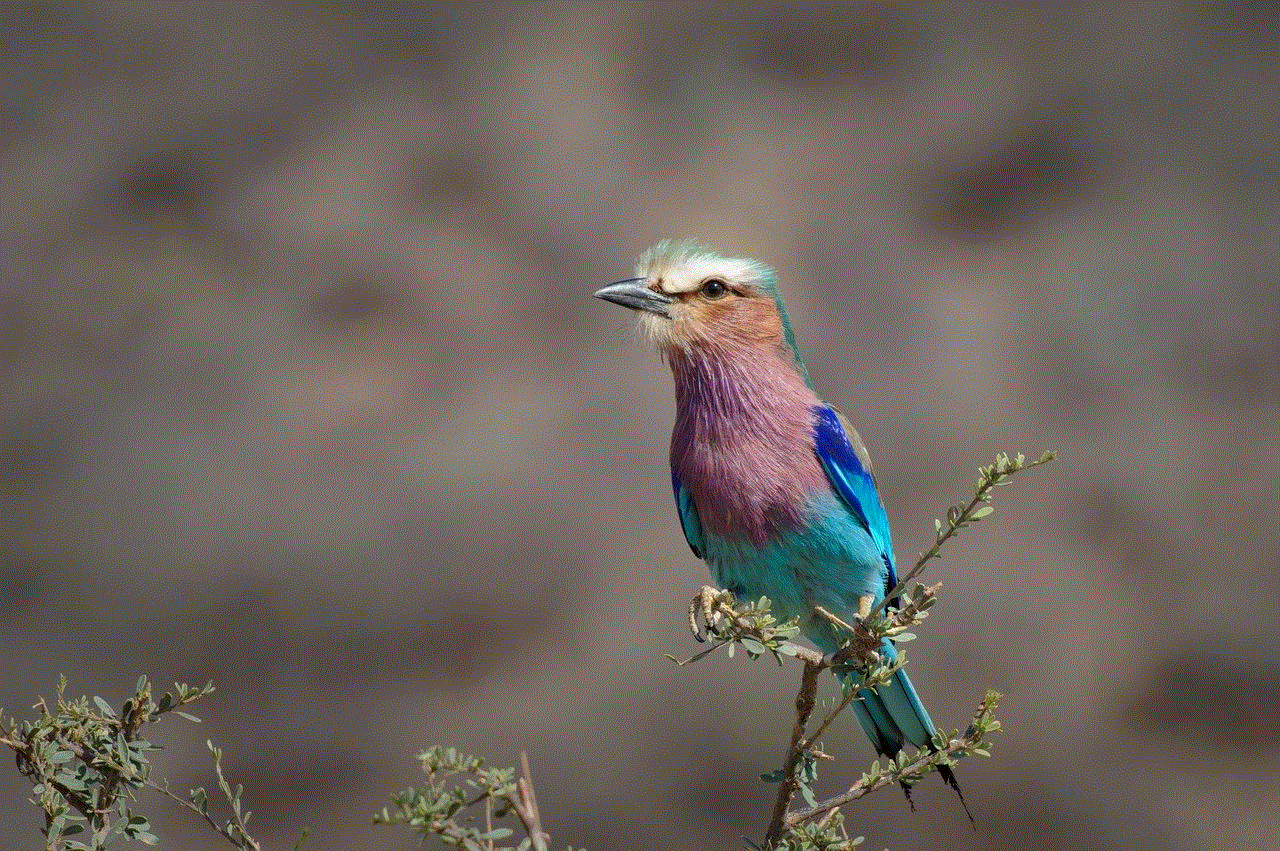
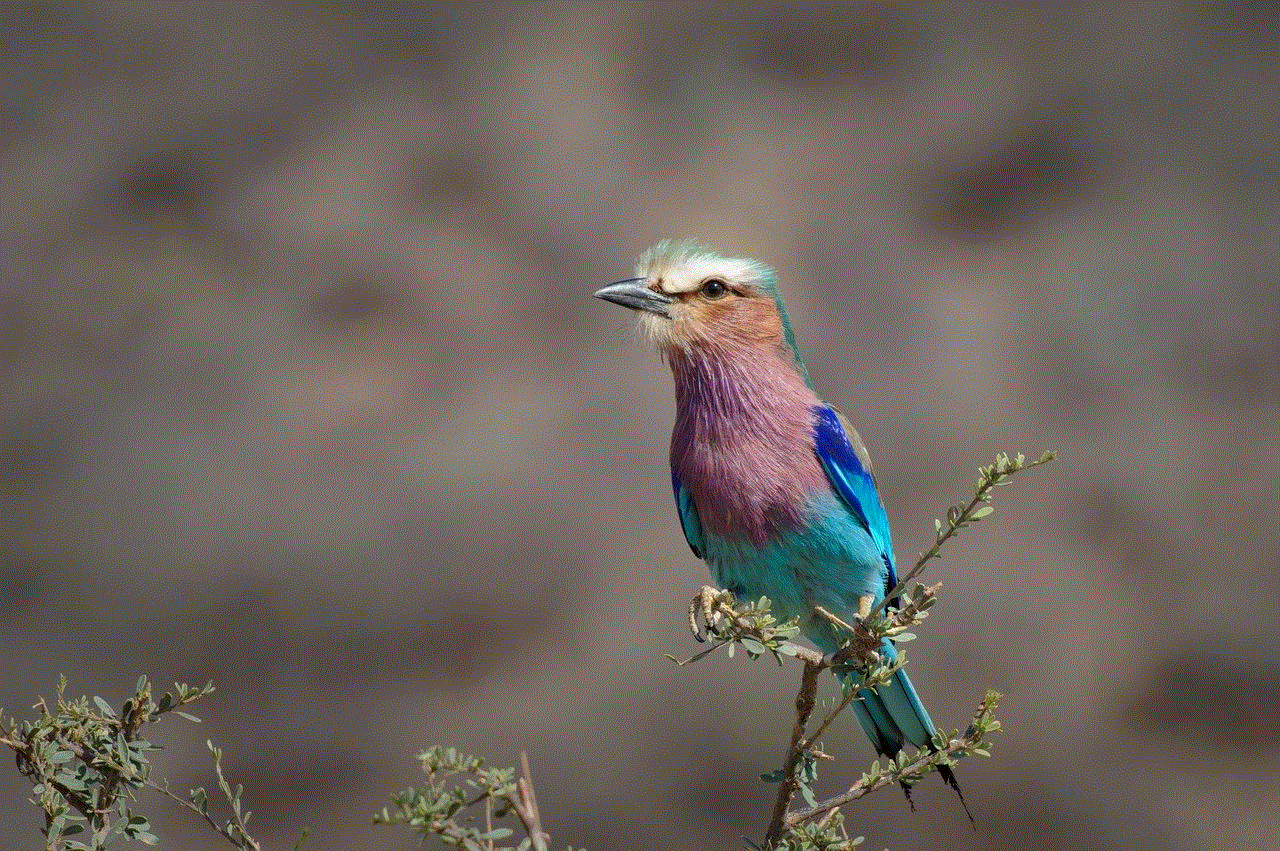
It is also essential to note that even if you are successful in recovering your deleted account, your photos, videos, and followers may not be restored. This is because Instagram does not keep a backup of deleted accounts. However, your username and email address will still be associated with the recovered account, and you can start building your profile again from scratch.
In conclusion, it is possible to recover a deleted Instagram account, but it is not a guarantee. The success of the recovery process depends on various factors, such as how long ago the account was deleted and the reason for its deletion. Therefore, it is always best to carefully consider your decision before permanently deleting your account. If you do decide to deactivate your account, be sure to save all your photos and videos beforehand, as there is no way to retrieve them once the account is deleted.
