how to save a picture from pinterest
# How to Save a Picture from Pinterest: A Comprehensive Guide
Pinterest is a visual discovery platform that has become a go-to resource for inspiration and creativity. From home decor ideas to fashion trends, and recipes to DIY projects, Pinterest offers an endless supply of images that can spark your imagination. However, one question that often arises is how to save a picture from Pinterest effectively. This article will guide you through various methods of saving images from Pinterest, ensuring you can keep your favorite finds organized and accessible.
## Understanding Pinterest: A Brief Overview
Before diving into the specifics of saving images, it’s essential to understand what Pinterest is and how it works. Founded in 2010, Pinterest allows users to discover, save, and share images and videos on virtual boards. Each image, known as a “Pin,” can be linked to a website, providing a pathway for users to explore further information about the content. With over 400 million active users, Pinterest has become a community where ideas flourish, and creativity knows no bounds.
## The Importance of Saving Images
Saving images from Pinterest serves several purposes. For one, it allows you to curate a personalized collection of ideas that you can refer back to later. Whether you’re planning a wedding, redecorating your home, or organizing a cooking project, having a visual repository can be immensely helpful. Additionally, saving images for later use can inspire your own creativity, allowing you to draw from various sources when brainstorming new projects or ideas.
## Methods to Save Pictures from Pinterest
There are multiple ways to save pictures from Pinterest, depending on the device you are using. Below, we explore different methods for saving images on desktops, mobile devices, and tablets.
### 1. Saving Images on Desktop
If you’re using Pinterest on a desktop browser, saving images is straightforward. Here’s how:
1. **Navigate to the Image**: Open Pinterest in your preferred web browser and find the image you want to save.
2. **Click on the Pin**: Select the pin to view it in full size along with its description and any associated links.
3. **Right-Click the Image**: Once the image is displayed, right-click on it. A context menu will appear.
4. **Select ‘Save Image As’**: From the context menu, choose the “Save Image As” option. This will open a dialog box that allows you to select the location on your computer where you want to save the image.
5. **Choose a Location and Save**: Navigate to your desired folder, rename the file if needed, and click “Save.” Your image is now stored on your computer for easy access.
### 2. Using the Pinterest App on Mobile Devices
For users who prefer using mobile devices, the Pinterest app offers a convenient way to save images directly to your device’s gallery. Here’s how:
1. **Open the Pinterest App**: Launch the Pinterest app on your smartphone or tablet.
2. **Find the Picture**: Browse or search for the image you want to save.
3. **Tap on the Pin**: Once you find the image, tap on it to view it in full size.
4. **Use the Share Button**: Look for the share button (usually represented by an arrow) and tap on it.
5. **Select ‘Save Image’**: From the share options, select “Save Image.” The image will be downloaded to your device’s photo gallery.
### 3. Saving Images on iOS Devices
If you’re using an iOS device, the process is similar but with some nuances:
1. **Launch Pinterest**: Open the Pinterest app on your iPhone or iPad.
2. **Locate the Desired Image**: Browse through your feed or search for specific pins.
3. **Tap the Pin to Open**: Once you find an image you like, tap on it to open the full view.
4. **Access the Share Menu**: Tap the three dots (or share icon) in the top right corner to access the menu.
5. **Choose ‘Save Image’**: From the menu, select “Save Image.” The image will be saved directly to your Photos app.
### 4. Saving Images on Android Devices
For those using an Android device, the steps are quite similar to iOS:
1. **Open the Pinterest App**: Start the Pinterest app on your Android device.
2. **Find Your Image**: Browse through pins or use the search function to locate an image you want to save.
3. **Open the Pin**: Tap on the image to view it in full size.
4. **Tap the Share Icon**: Look for the share button and tap on it.
5. **Select ‘Save Image’**: Choose the “Save Image” option from the list. Your image will be saved in the gallery.
### 5. Using Pinterest’s Built-in Features
Pinterest offers some built-in features that can help you save images effectively:
– **Create Boards**: Instead of downloading every image, consider creating boards within Pinterest. This allows you to save pins directly to specific categories you create, making it easier to organize your ideas and inspirations.
– **Use the Pinterest Browser Button**: For desktop users, installing the Pinterest browser button (available for Chrome, Firefox, and Safari ) allows you to save images directly to your boards without needing to download them first. Simply click the button when you find an image you want to save, and choose the board where you’d like to store it.
### 6. Ethical Considerations When Saving Images
While saving images from Pinterest can be beneficial, it’s crucial to consider the ethical implications. Many images on Pinterest are copyrighted, and using them without permission can infringe on the creator’s rights. Here are some tips to navigate this issue:
– **Check the Source**: Whenever you save an image, make sure to check the source. If the image links back to a website, visit it to see if there are usage rights listed.
– **Give Credit**: If you plan to share or repost saved images, always credit the original creator. This practice helps promote the artists and content creators whose work inspires you.
– **Consider Licensing**: Some images may be available under Creative Commons licenses, allowing for certain uses. Be sure to read the terms associated with these images before using them.
### 7. Organizing Your Saved Images
After saving images from Pinterest, it’s essential to keep them organized. Here are some strategies for maintaining a well-curated collection:
– **Use Folders**: On your computer, create folders categorized by themes or projects (e.g., “Home Decor,” “Recipes,” “Fashion”). This will make it easier to find what you’re looking for later.
– **Label Images**: When saving images, consider renaming them to include relevant keywords. This way, you can search for images quickly when you need them.
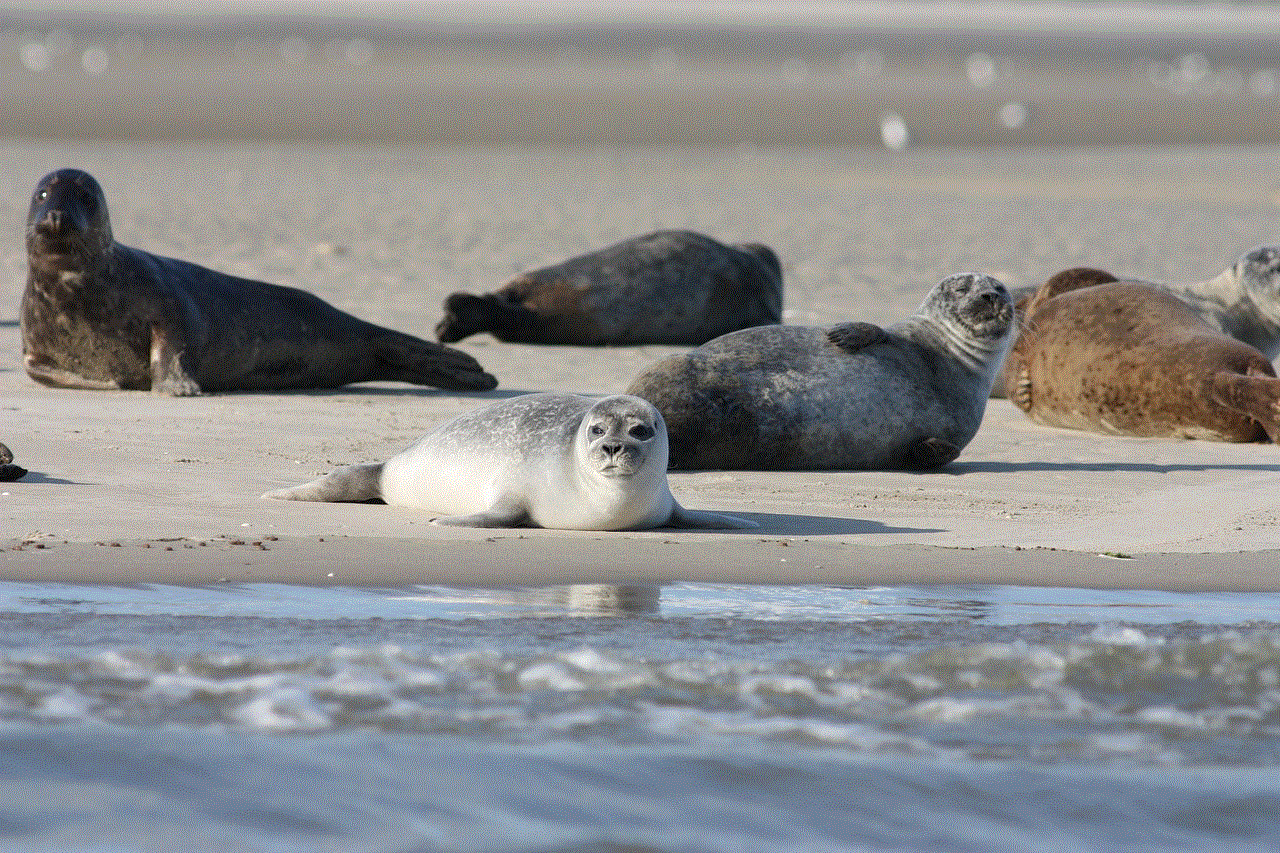
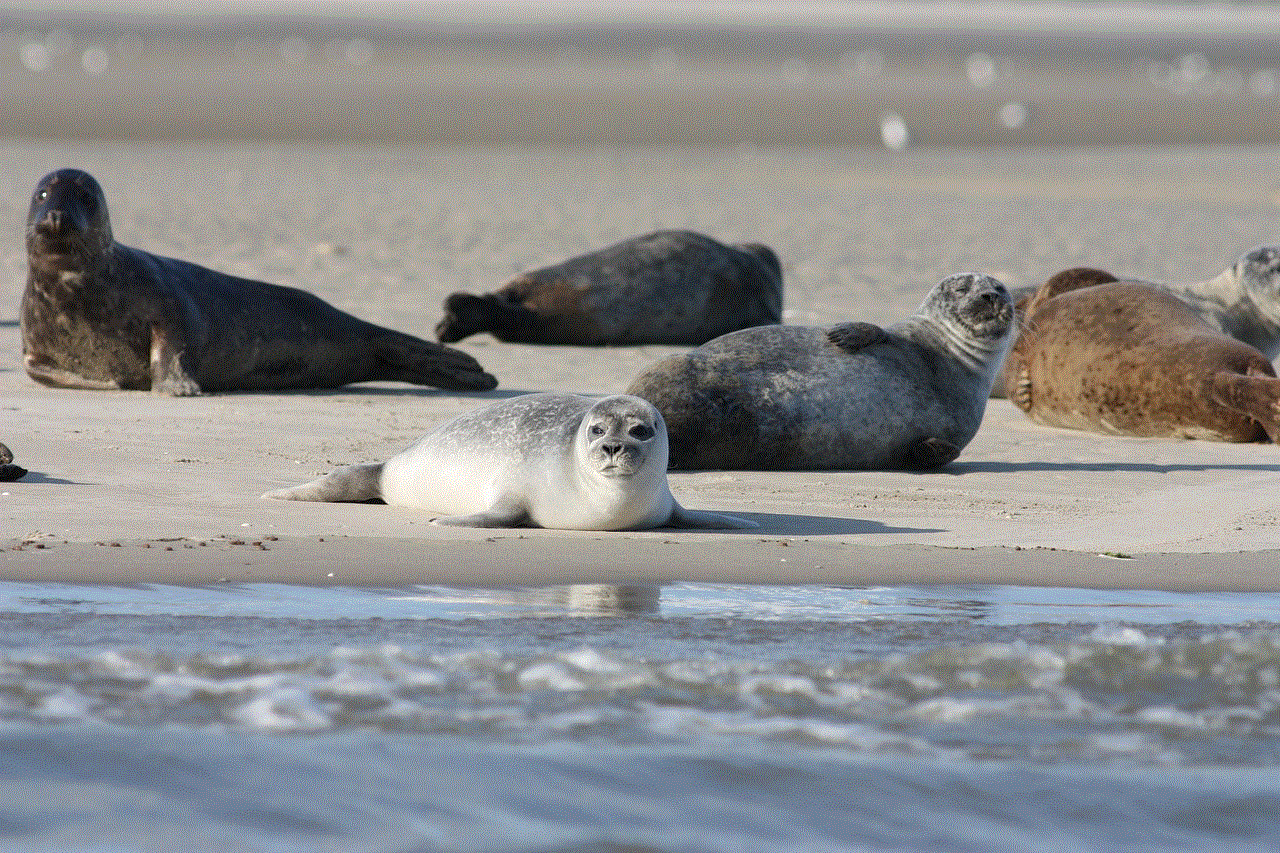
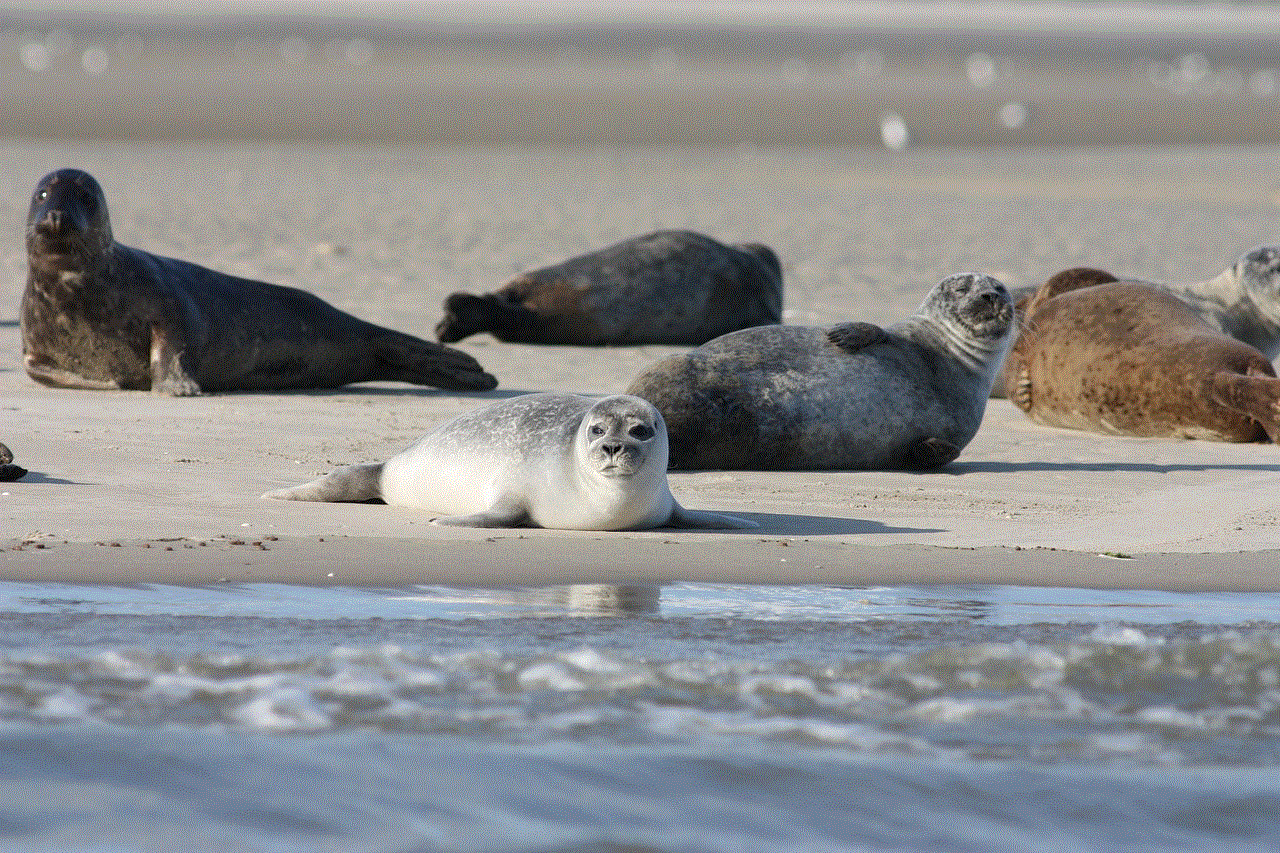
– **Utilize Pinterest Boards**: If you frequently use Pinterest, take advantage of its board feature. Create boards based on specific interests or projects, and save pins directly to those boards for easy access.
### 8. The Benefits of Using Pinterest for Inspiration
Pinterest is more than just a platform for saving images; it’s a valuable tool for inspiration and creative exploration. Here are some of the benefits of using Pinterest:
– **Diverse Content**: Pinterest features a vast array of images across multiple categories. This diversity allows you to explore new ideas and expand your creativity.
– **Visual Learning**: For visual learners, Pinterest can be a powerful resource. Images often convey information quickly and effectively, making it easier to grasp concepts and ideas.
– **Collaboration and Sharing**: Pinterest allows users to collaborate on boards, making it a great tool for group projects or planning events with friends or family.
### 9. Troubleshooting Common Issues
While saving images from Pinterest is generally straightforward, users may encounter some issues. Here are some common problems and their solutions:
– **Image Not Downloading**: If you’re having trouble saving an image, ensure that your internet connection is stable. Additionally, try clearing your browser cache or restarting the app.
– **Permission Issues**: If you can’t save an image, it may be because of restrictions set by the original uploader. In such cases, consider reaching out to the creator for permission to use their work.
– **Saving Quality**: Sometimes, saving an image may result in a lower-quality version. To avoid this, always opt to view and save the original size if available.
### 10. Conclusion: Embracing Creativity with Pinterest
In conclusion, Pinterest is a powerful platform for discovering and saving images that inspire and motivate creativity. Whether you’re a DIY enthusiast, a budding chef, or someone looking to revamp their style, Pinterest has something to offer. By learning how to save images effectively, you can curate a collection that reflects your personal tastes and interests.
As you navigate the world of Pinterest, remember to respect the rights of image creators and use saved content ethically. With the right approach, you can harness the full potential of Pinterest, turning inspiration into action and ideas into reality. So go ahead, explore, save, and let your creativity flourish!
can snapchat be hacked
With over 200 million active users and 10 billion daily video views, Snapchat has become one of the most popular social media platforms in the world. Its unique feature of disappearing messages and photos has made it a hit among teenagers and young adults. However, with the rise in cybercrime, many users have raised concerns about the security of their personal information on the app. This has led to the question – can Snapchat be hacked?
To answer this question, we must first understand what hacking means. Hacking is the unauthorized access to a device or network, with the intention of stealing personal information or causing harm. In the case of Snapchat, hacking refers to the unauthorized access to a user’s account or the app’s data.
In the past, Snapchat has faced several security breaches, which have put the personal information of its users at risk. The most notable incident was in 2013 when hackers managed to access the usernames and phone numbers of over 4.6 million users. This led to a huge backlash, with many questioning the security measures of the app.
Since then, Snapchat has made efforts to improve its security protocols. It has introduced features like two-factor authentication and end-to-end encryption to protect its users’ data. However, despite these measures, the question of whether Snapchat can be hacked still remains.
The short answer is yes; Snapchat can be hacked. Just like any other app or online platform, Snapchat is not entirely immune to hacking. Hackers are constantly finding new ways to exploit vulnerabilities and gain access to user accounts. However, it is crucial to note that Snapchat has implemented strong security measures to prevent hacking and has a dedicated security team that works to identify and fix any potential vulnerabilities.
One of the most common ways hackers attempt to gain access to Snapchat accounts is through phishing. Phishing is when a hacker sends a fake email or message that appears to be from a legitimate source, like Snapchat. The email or message may ask the user to provide their login credentials or click on a link that leads to a fake login page. Once the user enters their information, the hacker gains access to their account.
To combat this, Snapchat has introduced a security feature called “Login Verification.” This feature sends a unique code to the user’s phone number or email every time they log in from a new device. This ensures that only the user has access to their account and prevents hackers from gaining unauthorized access.
Another way hackers can hack a Snapchat account is through brute-force attacks. This involves using automated software to try different combinations of usernames and passwords until they find the correct one. To prevent this, Snapchat has implemented security measures that lock the user’s account after multiple failed login attempts.
It is also worth noting that some third-party apps claim to offer the ability to hack into Snapchat accounts. These apps often require the user to provide their login credentials and promise to reveal the messages and photos of other users. However, not only is this illegal, but it is also a scam. These apps often use the user’s information to gain access to their account and steal their personal data.
As mentioned earlier, Snapchat has implemented end-to-end encryption, which means that any messages or photos sent through the app are only visible to the sender and recipient. This encryption makes it nearly impossible for anyone, including Snapchat, to access the content of these messages.



However, there have been instances where hackers have found ways to bypass this encryption. In 2019, a group of researchers discovered a vulnerability in Snapchat’s “Quick Add” feature that could potentially allow hackers to view users’ private messages and photos. This vulnerability has since been fixed, but it highlights the fact that no system is entirely foolproof.
In conclusion, while Snapchat has taken significant steps to improve its security, it is not immune to hacking. The app can be hacked through various methods, including phishing and brute-force attacks. However, with the implementation of security features like two-factor authentication and end-to-end encryption, the chances of someone hacking into a Snapchat account are relatively low. It is crucial for users to remain vigilant and follow best practices, such as not sharing their login credentials with anyone and being cautious of suspicious links or messages. By taking these precautions, users can better protect their personal information and enjoy the fun and unique features of Snapchat without worrying about hacking.
